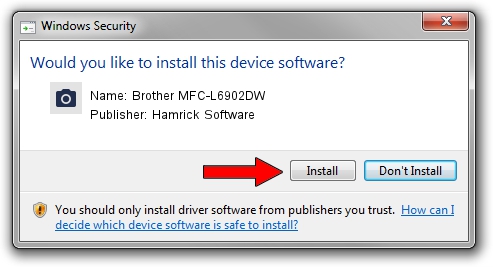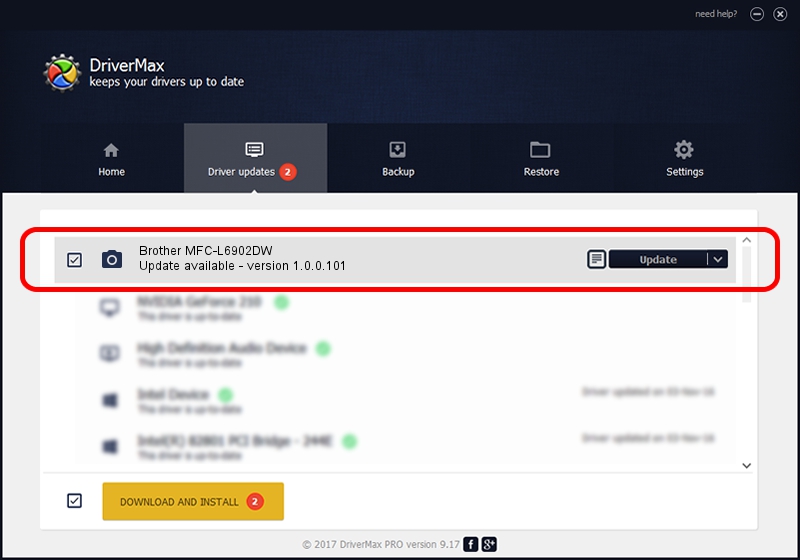Advertising seems to be blocked by your browser.
The ads help us provide this software and web site to you for free.
Please support our project by allowing our site to show ads.
Home /
Manufacturers /
Hamrick Software /
Brother MFC-L6902DW /
USB/Vid_04f9&Pid_03b1&MI_01 /
1.0.0.101 Aug 21, 2006
Hamrick Software Brother MFC-L6902DW how to download and install the driver
Brother MFC-L6902DW is a Imaging Devices hardware device. This Windows driver was developed by Hamrick Software. The hardware id of this driver is USB/Vid_04f9&Pid_03b1&MI_01; this string has to match your hardware.
1. Hamrick Software Brother MFC-L6902DW - install the driver manually
- Download the driver setup file for Hamrick Software Brother MFC-L6902DW driver from the location below. This download link is for the driver version 1.0.0.101 released on 2006-08-21.
- Run the driver setup file from a Windows account with the highest privileges (rights). If your User Access Control (UAC) is enabled then you will have to confirm the installation of the driver and run the setup with administrative rights.
- Go through the driver installation wizard, which should be quite straightforward. The driver installation wizard will analyze your PC for compatible devices and will install the driver.
- Restart your computer and enjoy the new driver, as you can see it was quite smple.
This driver received an average rating of 3.5 stars out of 88561 votes.
2. How to install Hamrick Software Brother MFC-L6902DW driver using DriverMax
The most important advantage of using DriverMax is that it will setup the driver for you in just a few seconds and it will keep each driver up to date. How can you install a driver with DriverMax? Let's take a look!
- Start DriverMax and press on the yellow button named ~SCAN FOR DRIVER UPDATES NOW~. Wait for DriverMax to scan and analyze each driver on your computer.
- Take a look at the list of available driver updates. Search the list until you locate the Hamrick Software Brother MFC-L6902DW driver. Click on Update.
- Enjoy using the updated driver! :)

Sep 4 2024 7:50AM / Written by Dan Armano for DriverMax
follow @danarm