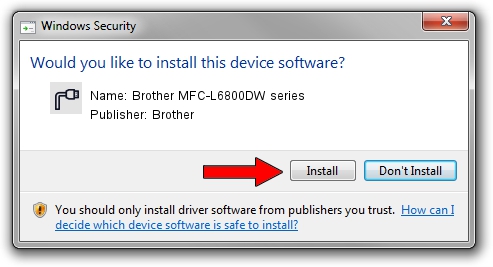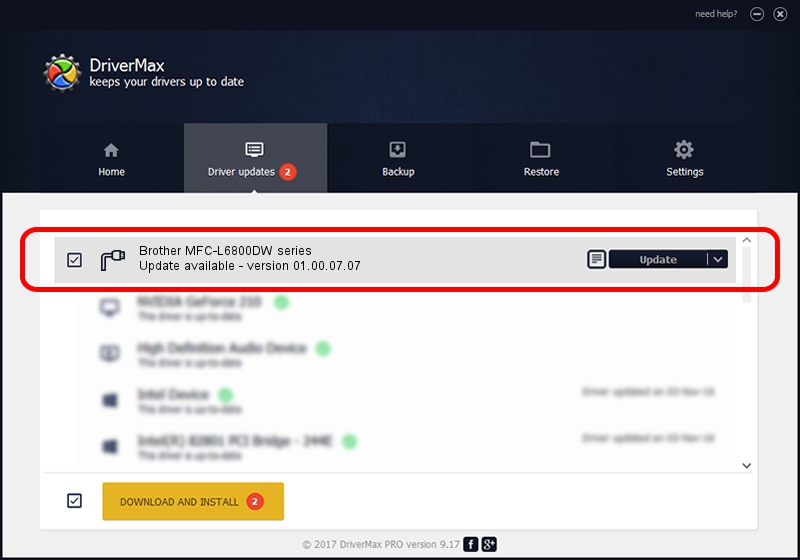Advertising seems to be blocked by your browser.
The ads help us provide this software and web site to you for free.
Please support our project by allowing our site to show ads.
Home /
Manufacturers /
Brother /
Brother MFC-L6800DW series /
USB/VID_04F9&PID_03AF&MI_02 /
01.00.07.07 May 28, 2018
Brother Brother MFC-L6800DW series how to download and install the driver
Brother MFC-L6800DW series is a Ports hardware device. The Windows version of this driver was developed by Brother. The hardware id of this driver is USB/VID_04F9&PID_03AF&MI_02.
1. How to manually install Brother Brother MFC-L6800DW series driver
- You can download from the link below the driver setup file for the Brother Brother MFC-L6800DW series driver. The archive contains version 01.00.07.07 dated 2018-05-28 of the driver.
- Run the driver installer file from a user account with administrative rights. If your User Access Control Service (UAC) is running please confirm the installation of the driver and run the setup with administrative rights.
- Go through the driver setup wizard, which will guide you; it should be quite easy to follow. The driver setup wizard will analyze your PC and will install the right driver.
- When the operation finishes restart your PC in order to use the updated driver. As you can see it was quite smple to install a Windows driver!
This driver received an average rating of 3.1 stars out of 13429 votes.
2. How to use DriverMax to install Brother Brother MFC-L6800DW series driver
The most important advantage of using DriverMax is that it will setup the driver for you in the easiest possible way and it will keep each driver up to date, not just this one. How can you install a driver with DriverMax? Let's take a look!
- Open DriverMax and push on the yellow button named ~SCAN FOR DRIVER UPDATES NOW~. Wait for DriverMax to scan and analyze each driver on your PC.
- Take a look at the list of available driver updates. Scroll the list down until you locate the Brother Brother MFC-L6800DW series driver. Click on Update.
- Finished installing the driver!

Sep 11 2024 4:55AM / Written by Andreea Kartman for DriverMax
follow @DeeaKartman