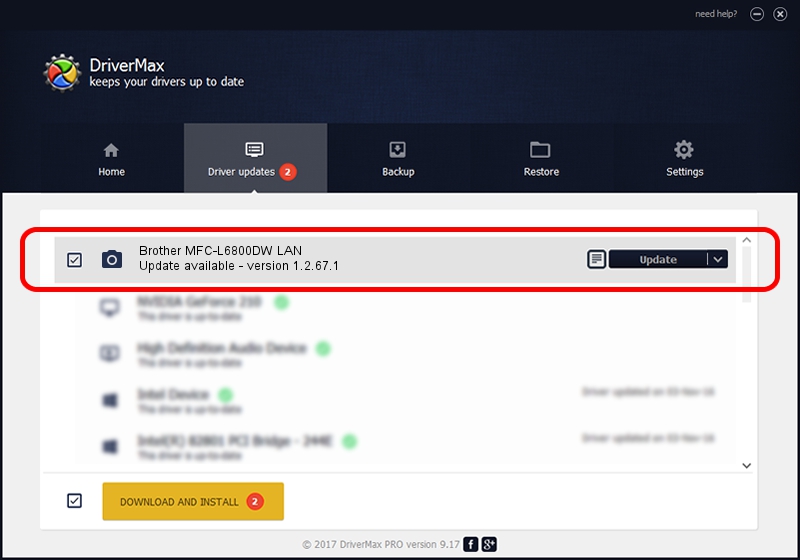Advertising seems to be blocked by your browser.
The ads help us provide this software and web site to you for free.
Please support our project by allowing our site to show ads.
Home /
Manufacturers /
Brother /
Brother MFC-L6800DW LAN /
VID_04F9&PID_03AF&NETSCN /
1.2.67.1 Dec 16, 2020
Brother Brother MFC-L6800DW LAN - two ways of downloading and installing the driver
Brother MFC-L6800DW LAN is a Imaging Devices hardware device. The developer of this driver was Brother. In order to make sure you are downloading the exact right driver the hardware id is VID_04F9&PID_03AF&NETSCN.
1. Manually install Brother Brother MFC-L6800DW LAN driver
- You can download from the link below the driver installer file for the Brother Brother MFC-L6800DW LAN driver. The archive contains version 1.2.67.1 released on 2020-12-16 of the driver.
- Run the driver installer file from a user account with the highest privileges (rights). If your UAC (User Access Control) is started please accept of the driver and run the setup with administrative rights.
- Go through the driver setup wizard, which will guide you; it should be quite easy to follow. The driver setup wizard will scan your computer and will install the right driver.
- When the operation finishes restart your computer in order to use the updated driver. It is as simple as that to install a Windows driver!
This driver was installed by many users and received an average rating of 3 stars out of 72089 votes.
2. Using DriverMax to install Brother Brother MFC-L6800DW LAN driver
The most important advantage of using DriverMax is that it will install the driver for you in the easiest possible way and it will keep each driver up to date, not just this one. How can you install a driver using DriverMax? Let's take a look!
- Start DriverMax and click on the yellow button named ~SCAN FOR DRIVER UPDATES NOW~. Wait for DriverMax to analyze each driver on your computer.
- Take a look at the list of detected driver updates. Search the list until you locate the Brother Brother MFC-L6800DW LAN driver. Click the Update button.
- That's it, you installed your first driver!

Aug 8 2024 4:06PM / Written by Andreea Kartman for DriverMax
follow @DeeaKartman