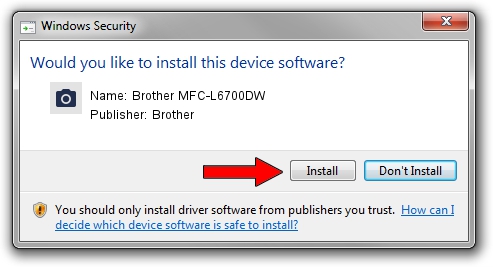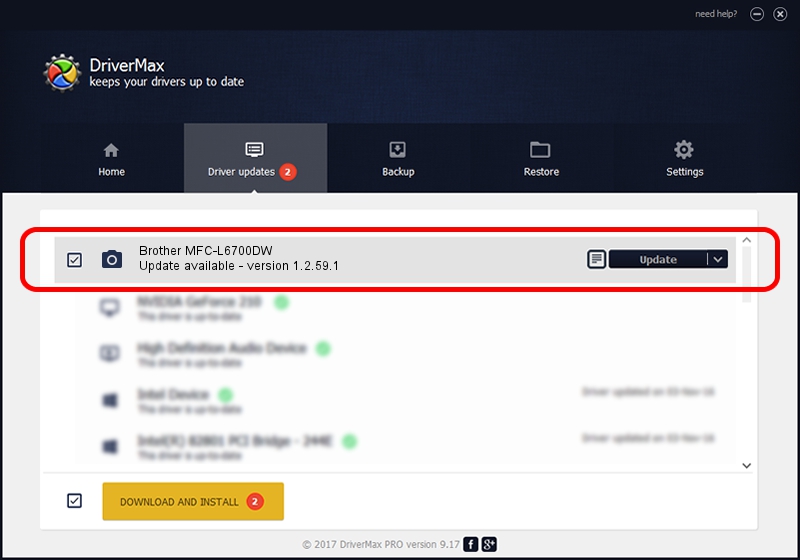Advertising seems to be blocked by your browser.
The ads help us provide this software and web site to you for free.
Please support our project by allowing our site to show ads.
Home /
Manufacturers /
Brother /
Brother MFC-L6700DW /
USB/VID_04F9&PID_03AC&MI_01 /
1.2.59.1 Mar 25, 2020
Brother Brother MFC-L6700DW how to download and install the driver
Brother MFC-L6700DW is a Imaging Devices device. This driver was developed by Brother. In order to make sure you are downloading the exact right driver the hardware id is USB/VID_04F9&PID_03AC&MI_01.
1. How to manually install Brother Brother MFC-L6700DW driver
- You can download from the link below the driver installer file for the Brother Brother MFC-L6700DW driver. The archive contains version 1.2.59.1 released on 2020-03-25 of the driver.
- Start the driver installer file from a user account with the highest privileges (rights). If your User Access Control (UAC) is started please accept of the driver and run the setup with administrative rights.
- Follow the driver setup wizard, which will guide you; it should be quite easy to follow. The driver setup wizard will analyze your computer and will install the right driver.
- When the operation finishes restart your PC in order to use the updated driver. It is as simple as that to install a Windows driver!
This driver was rated with an average of 3.7 stars by 12223 users.
2. How to use DriverMax to install Brother Brother MFC-L6700DW driver
The advantage of using DriverMax is that it will setup the driver for you in the easiest possible way and it will keep each driver up to date, not just this one. How can you install a driver using DriverMax? Let's follow a few steps!
- Start DriverMax and click on the yellow button that says ~SCAN FOR DRIVER UPDATES NOW~. Wait for DriverMax to scan and analyze each driver on your PC.
- Take a look at the list of available driver updates. Scroll the list down until you find the Brother Brother MFC-L6700DW driver. Click the Update button.
- Finished installing the driver!

Sep 1 2024 2:30AM / Written by Daniel Statescu for DriverMax
follow @DanielStatescu