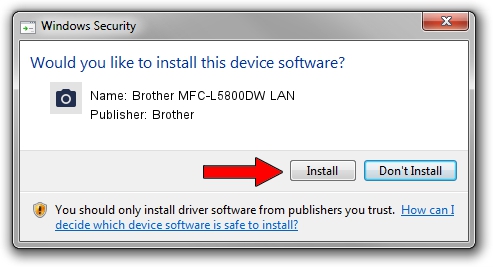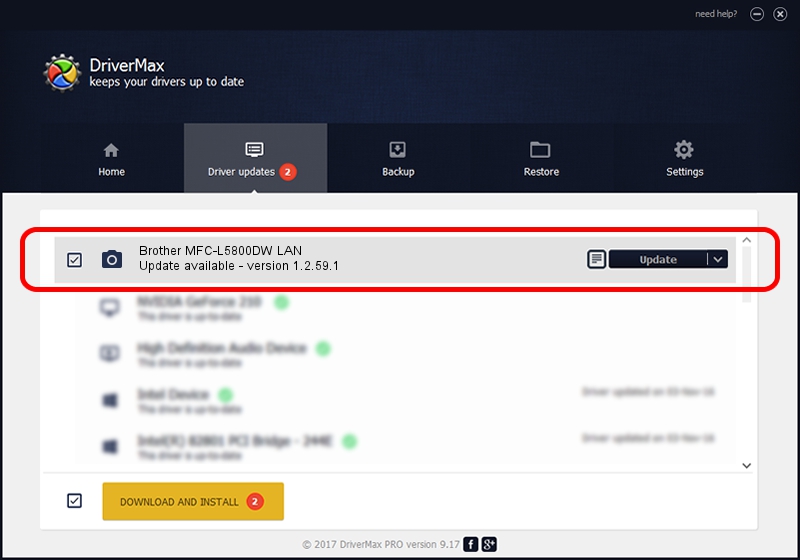Advertising seems to be blocked by your browser.
The ads help us provide this software and web site to you for free.
Please support our project by allowing our site to show ads.
Home /
Manufacturers /
Brother /
Brother MFC-L5800DW LAN /
VID_04F9&PID_03A7&NETSCN /
1.2.59.1 Mar 25, 2020
Driver for Brother Brother MFC-L5800DW LAN - downloading and installing it
Brother MFC-L5800DW LAN is a Imaging Devices hardware device. This driver was developed by Brother. In order to make sure you are downloading the exact right driver the hardware id is VID_04F9&PID_03A7&NETSCN.
1. Install Brother Brother MFC-L5800DW LAN driver manually
- You can download from the link below the driver setup file for the Brother Brother MFC-L5800DW LAN driver. The archive contains version 1.2.59.1 released on 2020-03-25 of the driver.
- Start the driver installer file from a user account with administrative rights. If your User Access Control Service (UAC) is enabled please confirm the installation of the driver and run the setup with administrative rights.
- Go through the driver setup wizard, which will guide you; it should be pretty easy to follow. The driver setup wizard will scan your PC and will install the right driver.
- When the operation finishes restart your PC in order to use the updated driver. It is as simple as that to install a Windows driver!
This driver was installed by many users and received an average rating of 3.2 stars out of 11278 votes.
2. Installing the Brother Brother MFC-L5800DW LAN driver using DriverMax: the easy way
The advantage of using DriverMax is that it will install the driver for you in just a few seconds and it will keep each driver up to date. How easy can you install a driver with DriverMax? Let's take a look!
- Start DriverMax and push on the yellow button that says ~SCAN FOR DRIVER UPDATES NOW~. Wait for DriverMax to analyze each driver on your computer.
- Take a look at the list of driver updates. Search the list until you locate the Brother Brother MFC-L5800DW LAN driver. Click the Update button.
- Finished installing the driver!

Sep 1 2024 2:24AM / Written by Dan Armano for DriverMax
follow @danarm