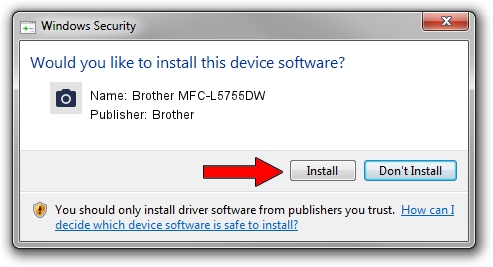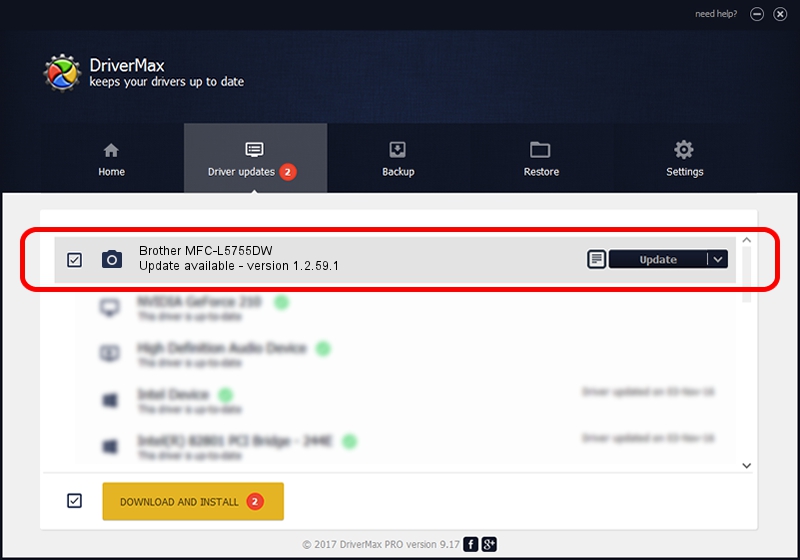Advertising seems to be blocked by your browser.
The ads help us provide this software and web site to you for free.
Please support our project by allowing our site to show ads.
Home /
Manufacturers /
Brother /
Brother MFC-L5755DW /
USB/VID_04F9&PID_03B2&MI_01 /
1.2.59.1 Mar 25, 2020
Brother Brother MFC-L5755DW - two ways of downloading and installing the driver
Brother MFC-L5755DW is a Imaging Devices device. This Windows driver was developed by Brother. USB/VID_04F9&PID_03B2&MI_01 is the matching hardware id of this device.
1. Manually install Brother Brother MFC-L5755DW driver
- You can download from the link below the driver installer file for the Brother Brother MFC-L5755DW driver. The archive contains version 1.2.59.1 dated 2020-03-25 of the driver.
- Start the driver installer file from a user account with the highest privileges (rights). If your User Access Control Service (UAC) is started please accept of the driver and run the setup with administrative rights.
- Follow the driver installation wizard, which will guide you; it should be pretty easy to follow. The driver installation wizard will scan your computer and will install the right driver.
- When the operation finishes shutdown and restart your computer in order to use the updated driver. It is as simple as that to install a Windows driver!
Driver rating 3.4 stars out of 12127 votes.
2. How to install Brother Brother MFC-L5755DW driver using DriverMax
The advantage of using DriverMax is that it will setup the driver for you in the easiest possible way and it will keep each driver up to date. How can you install a driver with DriverMax? Let's see!
- Start DriverMax and push on the yellow button named ~SCAN FOR DRIVER UPDATES NOW~. Wait for DriverMax to analyze each driver on your computer.
- Take a look at the list of detected driver updates. Scroll the list down until you find the Brother Brother MFC-L5755DW driver. Click the Update button.
- That's all, the driver is now installed!

Sep 1 2024 2:31AM / Written by Dan Armano for DriverMax
follow @danarm