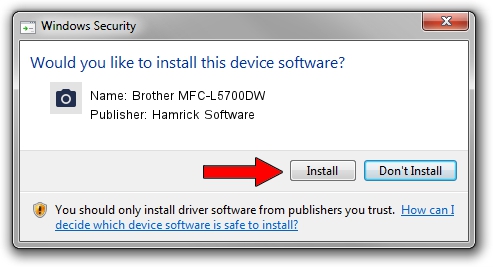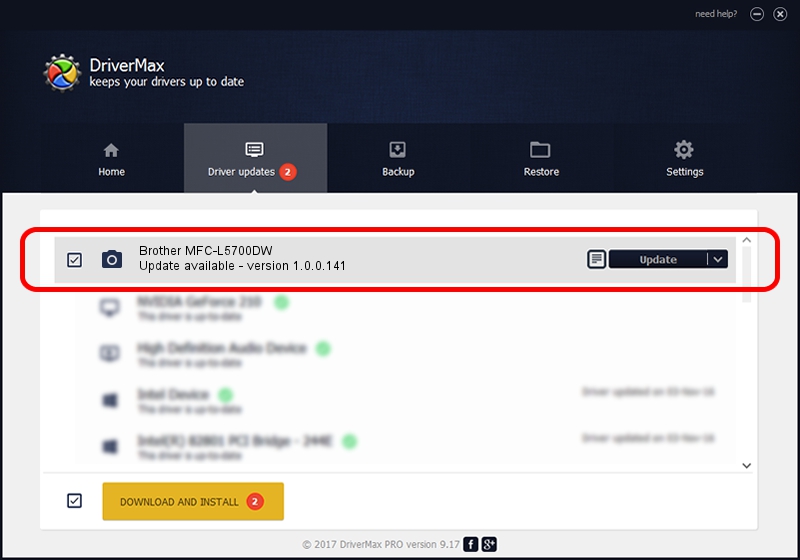Advertising seems to be blocked by your browser.
The ads help us provide this software and web site to you for free.
Please support our project by allowing our site to show ads.
Home /
Manufacturers /
Hamrick Software /
Brother MFC-L5700DW /
USB/Vid_04f9&Pid_03c6&MI_01 /
1.0.0.141 Aug 21, 2006
Driver for Hamrick Software Brother MFC-L5700DW - downloading and installing it
Brother MFC-L5700DW is a Imaging Devices hardware device. The Windows version of this driver was developed by Hamrick Software. USB/Vid_04f9&Pid_03c6&MI_01 is the matching hardware id of this device.
1. Hamrick Software Brother MFC-L5700DW - install the driver manually
- Download the setup file for Hamrick Software Brother MFC-L5700DW driver from the location below. This is the download link for the driver version 1.0.0.141 released on 2006-08-21.
- Run the driver installation file from a Windows account with administrative rights. If your User Access Control Service (UAC) is started then you will have to confirm the installation of the driver and run the setup with administrative rights.
- Go through the driver installation wizard, which should be quite easy to follow. The driver installation wizard will scan your PC for compatible devices and will install the driver.
- Restart your PC and enjoy the new driver, it is as simple as that.
This driver received an average rating of 3.4 stars out of 60974 votes.
2. The easy way: using DriverMax to install Hamrick Software Brother MFC-L5700DW driver
The advantage of using DriverMax is that it will setup the driver for you in just a few seconds and it will keep each driver up to date. How easy can you install a driver using DriverMax? Let's see!
- Open DriverMax and press on the yellow button named ~SCAN FOR DRIVER UPDATES NOW~. Wait for DriverMax to analyze each driver on your PC.
- Take a look at the list of driver updates. Search the list until you locate the Hamrick Software Brother MFC-L5700DW driver. Click on Update.
- Finished installing the driver!

Sep 1 2024 12:01PM / Written by Dan Armano for DriverMax
follow @danarm