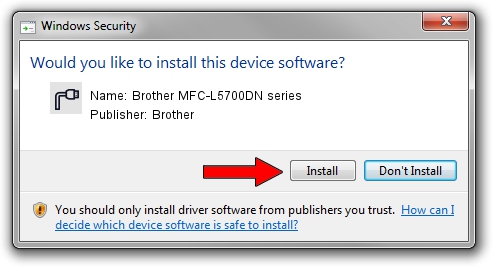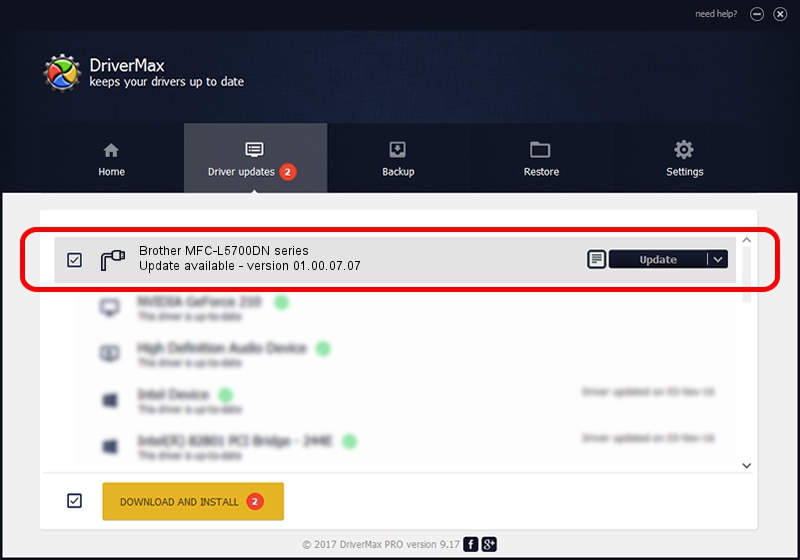Advertising seems to be blocked by your browser.
The ads help us provide this software and web site to you for free.
Please support our project by allowing our site to show ads.
Home /
Manufacturers /
Brother /
Brother MFC-L5700DN series /
USB/VID_04F9&PID_03A0&MI_02 /
01.00.07.07 May 28, 2018
Brother Brother MFC-L5700DN series how to download and install the driver
Brother MFC-L5700DN series is a Ports device. The developer of this driver was Brother. In order to make sure you are downloading the exact right driver the hardware id is USB/VID_04F9&PID_03A0&MI_02.
1. How to manually install Brother Brother MFC-L5700DN series driver
- Download the driver setup file for Brother Brother MFC-L5700DN series driver from the location below. This is the download link for the driver version 01.00.07.07 dated 2018-05-28.
- Run the driver installation file from a Windows account with administrative rights. If your User Access Control Service (UAC) is running then you will have to accept of the driver and run the setup with administrative rights.
- Go through the driver setup wizard, which should be pretty easy to follow. The driver setup wizard will scan your PC for compatible devices and will install the driver.
- Restart your computer and enjoy the fresh driver, it is as simple as that.
Driver rating 3.7 stars out of 12541 votes.
2. Using DriverMax to install Brother Brother MFC-L5700DN series driver
The advantage of using DriverMax is that it will install the driver for you in just a few seconds and it will keep each driver up to date, not just this one. How can you install a driver using DriverMax? Let's take a look!
- Start DriverMax and press on the yellow button that says ~SCAN FOR DRIVER UPDATES NOW~. Wait for DriverMax to scan and analyze each driver on your computer.
- Take a look at the list of detected driver updates. Scroll the list down until you find the Brother Brother MFC-L5700DN series driver. Click on Update.
- That's it, you installed your first driver!

Sep 11 2024 4:51AM / Written by Andreea Kartman for DriverMax
follow @DeeaKartman