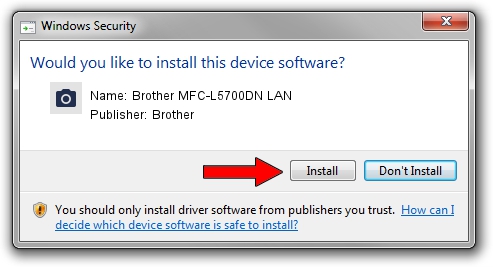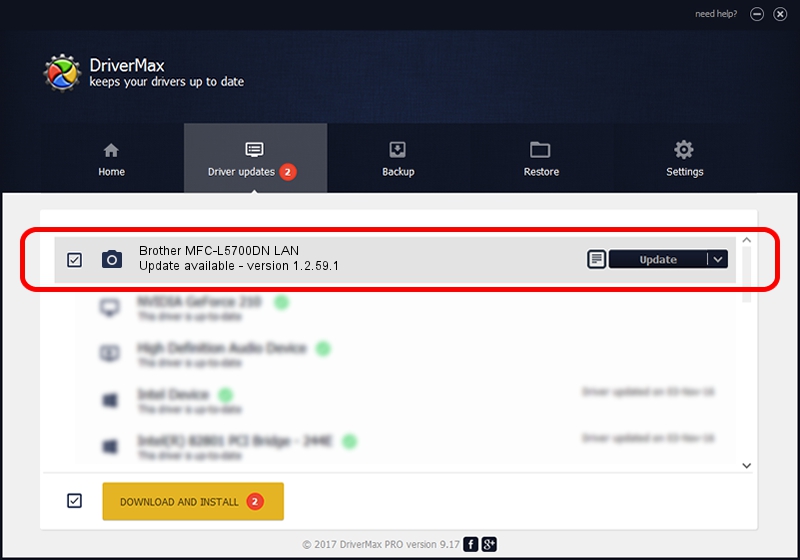Advertising seems to be blocked by your browser.
The ads help us provide this software and web site to you for free.
Please support our project by allowing our site to show ads.
Home /
Manufacturers /
Brother /
Brother MFC-L5700DN LAN /
VID_04F9&PID_03A0&NETSCN /
1.2.59.1 Mar 25, 2020
Driver for Brother Brother MFC-L5700DN LAN - downloading and installing it
Brother MFC-L5700DN LAN is a Imaging Devices device. This driver was developed by Brother. In order to make sure you are downloading the exact right driver the hardware id is VID_04F9&PID_03A0&NETSCN.
1. Install Brother Brother MFC-L5700DN LAN driver manually
- Download the setup file for Brother Brother MFC-L5700DN LAN driver from the link below. This download link is for the driver version 1.2.59.1 dated 2020-03-25.
- Run the driver installation file from a Windows account with the highest privileges (rights). If your User Access Control (UAC) is started then you will have to confirm the installation of the driver and run the setup with administrative rights.
- Follow the driver installation wizard, which should be quite easy to follow. The driver installation wizard will scan your PC for compatible devices and will install the driver.
- Shutdown and restart your PC and enjoy the new driver, as you can see it was quite smple.
This driver was rated with an average of 3.9 stars by 11387 users.
2. How to install Brother Brother MFC-L5700DN LAN driver using DriverMax
The advantage of using DriverMax is that it will setup the driver for you in the easiest possible way and it will keep each driver up to date. How can you install a driver with DriverMax? Let's take a look!
- Open DriverMax and click on the yellow button that says ~SCAN FOR DRIVER UPDATES NOW~. Wait for DriverMax to analyze each driver on your PC.
- Take a look at the list of driver updates. Search the list until you find the Brother Brother MFC-L5700DN LAN driver. Click the Update button.
- That's it, you installed your first driver!

Sep 1 2024 2:23AM / Written by Dan Armano for DriverMax
follow @danarm