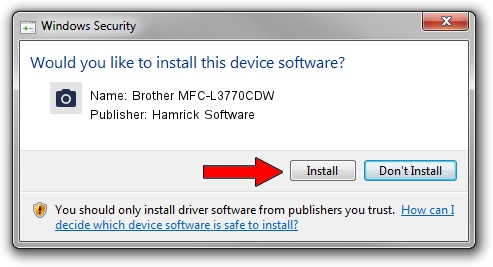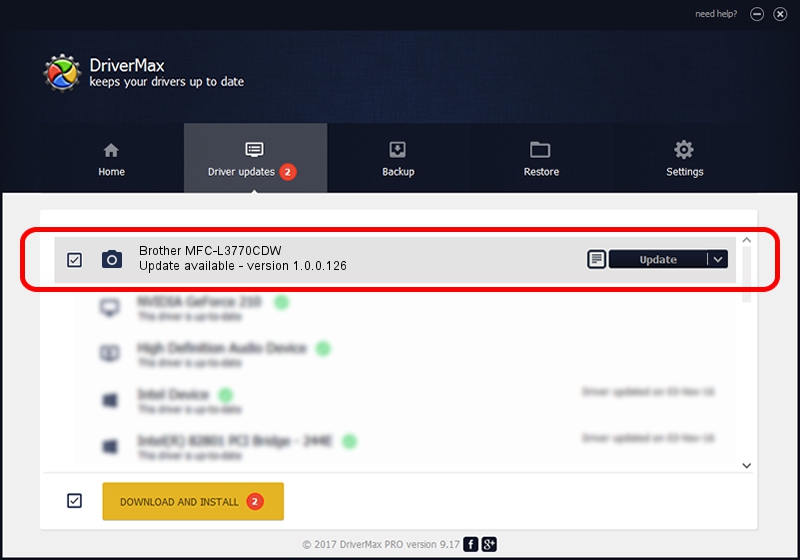Advertising seems to be blocked by your browser.
The ads help us provide this software and web site to you for free.
Please support our project by allowing our site to show ads.
Home /
Manufacturers /
Hamrick Software /
Brother MFC-L3770CDW /
USB/Vid_04f9&Pid_043f&MI_01 /
1.0.0.126 Aug 21, 2006
Hamrick Software Brother MFC-L3770CDW - two ways of downloading and installing the driver
Brother MFC-L3770CDW is a Imaging Devices device. This Windows driver was developed by Hamrick Software. The hardware id of this driver is USB/Vid_04f9&Pid_043f&MI_01; this string has to match your hardware.
1. Hamrick Software Brother MFC-L3770CDW - install the driver manually
- Download the driver setup file for Hamrick Software Brother MFC-L3770CDW driver from the link below. This is the download link for the driver version 1.0.0.126 released on 2006-08-21.
- Run the driver setup file from a Windows account with the highest privileges (rights). If your User Access Control Service (UAC) is running then you will have to accept of the driver and run the setup with administrative rights.
- Go through the driver setup wizard, which should be pretty straightforward. The driver setup wizard will scan your PC for compatible devices and will install the driver.
- Restart your PC and enjoy the fresh driver, as you can see it was quite smple.
This driver was rated with an average of 3.9 stars by 80213 users.
2. Installing the Hamrick Software Brother MFC-L3770CDW driver using DriverMax: the easy way
The advantage of using DriverMax is that it will setup the driver for you in the easiest possible way and it will keep each driver up to date, not just this one. How can you install a driver with DriverMax? Let's follow a few steps!
- Open DriverMax and press on the yellow button named ~SCAN FOR DRIVER UPDATES NOW~. Wait for DriverMax to scan and analyze each driver on your computer.
- Take a look at the list of driver updates. Search the list until you find the Hamrick Software Brother MFC-L3770CDW driver. Click the Update button.
- Finished installing the driver!

Aug 29 2024 7:20AM / Written by Dan Armano for DriverMax
follow @danarm