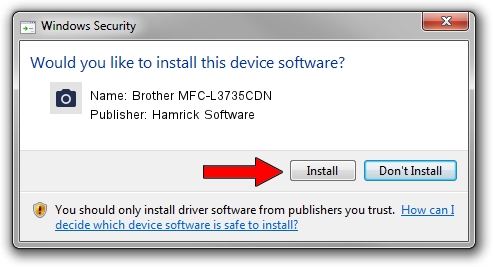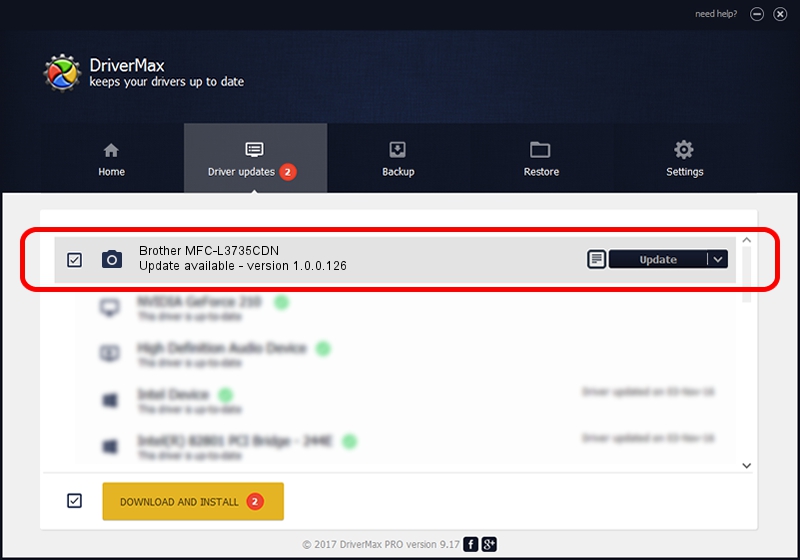Advertising seems to be blocked by your browser.
The ads help us provide this software and web site to you for free.
Please support our project by allowing our site to show ads.
Home /
Manufacturers /
Hamrick Software /
Brother MFC-L3735CDN /
USB/Vid_04f9&Pid_0443&MI_01 /
1.0.0.126 Aug 21, 2006
Driver for Hamrick Software Brother MFC-L3735CDN - downloading and installing it
Brother MFC-L3735CDN is a Imaging Devices device. The developer of this driver was Hamrick Software. In order to make sure you are downloading the exact right driver the hardware id is USB/Vid_04f9&Pid_0443&MI_01.
1. Hamrick Software Brother MFC-L3735CDN - install the driver manually
- Download the setup file for Hamrick Software Brother MFC-L3735CDN driver from the location below. This is the download link for the driver version 1.0.0.126 dated 2006-08-21.
- Start the driver installation file from a Windows account with the highest privileges (rights). If your User Access Control (UAC) is started then you will have to confirm the installation of the driver and run the setup with administrative rights.
- Follow the driver installation wizard, which should be pretty easy to follow. The driver installation wizard will analyze your PC for compatible devices and will install the driver.
- Shutdown and restart your computer and enjoy the updated driver, as you can see it was quite smple.
This driver was rated with an average of 3.1 stars by 80253 users.
2. How to use DriverMax to install Hamrick Software Brother MFC-L3735CDN driver
The most important advantage of using DriverMax is that it will setup the driver for you in just a few seconds and it will keep each driver up to date. How easy can you install a driver with DriverMax? Let's take a look!
- Open DriverMax and push on the yellow button named ~SCAN FOR DRIVER UPDATES NOW~. Wait for DriverMax to analyze each driver on your computer.
- Take a look at the list of driver updates. Scroll the list down until you find the Hamrick Software Brother MFC-L3735CDN driver. Click the Update button.
- Finished installing the driver!

Aug 29 2024 7:21AM / Written by Dan Armano for DriverMax
follow @danarm