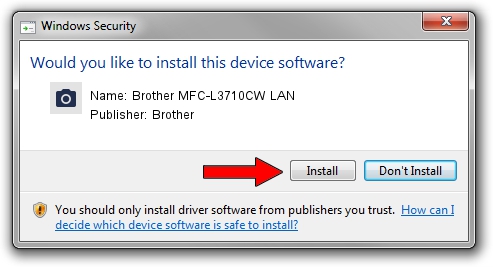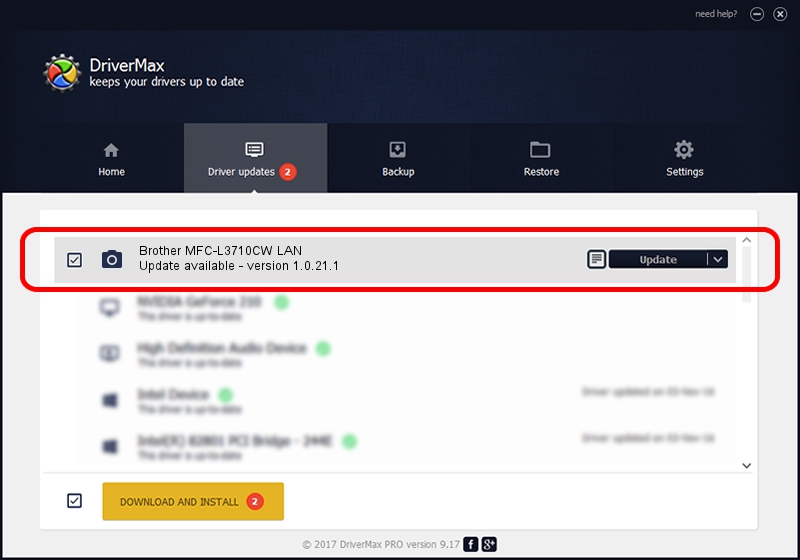Advertising seems to be blocked by your browser.
The ads help us provide this software and web site to you for free.
Please support our project by allowing our site to show ads.
Home /
Manufacturers /
Brother /
Brother MFC-L3710CW LAN /
VID_04F9&PID_0446&NETSCN /
1.0.21.1 Oct 26, 2018
Brother Brother MFC-L3710CW LAN driver download and installation
Brother MFC-L3710CW LAN is a Imaging Devices device. This driver was developed by Brother. The hardware id of this driver is VID_04F9&PID_0446&NETSCN; this string has to match your hardware.
1. Brother Brother MFC-L3710CW LAN driver - how to install it manually
- You can download from the link below the driver setup file for the Brother Brother MFC-L3710CW LAN driver. The archive contains version 1.0.21.1 dated 2018-10-26 of the driver.
- Run the driver installer file from a user account with administrative rights. If your User Access Control Service (UAC) is enabled please confirm the installation of the driver and run the setup with administrative rights.
- Go through the driver installation wizard, which will guide you; it should be quite easy to follow. The driver installation wizard will analyze your computer and will install the right driver.
- When the operation finishes shutdown and restart your computer in order to use the updated driver. It is as simple as that to install a Windows driver!
This driver was rated with an average of 3.8 stars by 44732 users.
2. How to use DriverMax to install Brother Brother MFC-L3710CW LAN driver
The most important advantage of using DriverMax is that it will install the driver for you in the easiest possible way and it will keep each driver up to date, not just this one. How easy can you install a driver with DriverMax? Let's follow a few steps!
- Start DriverMax and push on the yellow button named ~SCAN FOR DRIVER UPDATES NOW~. Wait for DriverMax to analyze each driver on your computer.
- Take a look at the list of driver updates. Search the list until you locate the Brother Brother MFC-L3710CW LAN driver. Click the Update button.
- That's all, the driver is now installed!

Jul 24 2024 8:58PM / Written by Dan Armano for DriverMax
follow @danarm