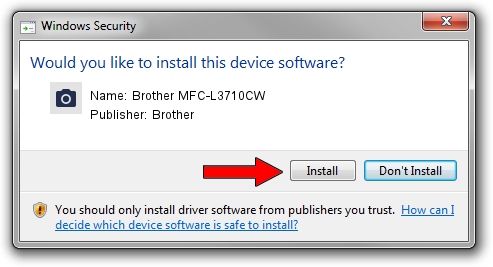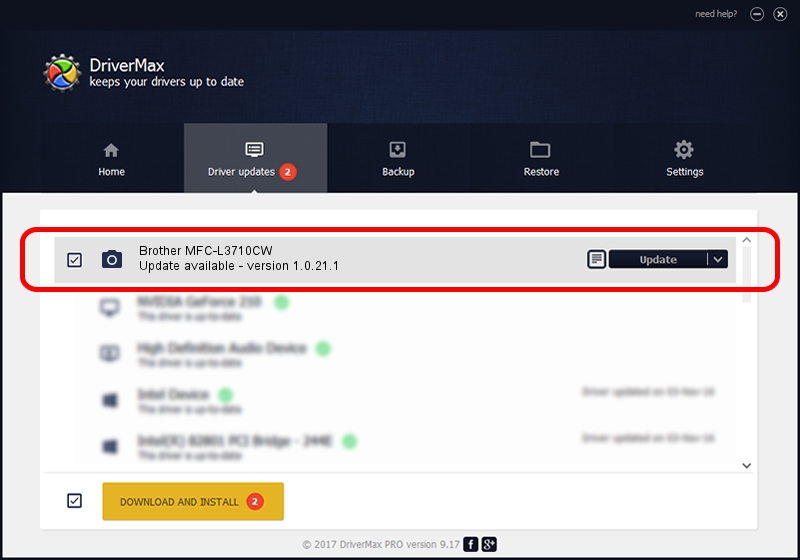Advertising seems to be blocked by your browser.
The ads help us provide this software and web site to you for free.
Please support our project by allowing our site to show ads.
Home /
Manufacturers /
Brother /
Brother MFC-L3710CW /
USB/VID_04F9&PID_0446&MI_01 /
1.0.21.1 Oct 26, 2018
Brother Brother MFC-L3710CW - two ways of downloading and installing the driver
Brother MFC-L3710CW is a Imaging Devices device. This driver was developed by Brother. The hardware id of this driver is USB/VID_04F9&PID_0446&MI_01.
1. Manually install Brother Brother MFC-L3710CW driver
- You can download from the link below the driver setup file for the Brother Brother MFC-L3710CW driver. The archive contains version 1.0.21.1 released on 2018-10-26 of the driver.
- Run the driver installer file from a user account with the highest privileges (rights). If your User Access Control Service (UAC) is started please confirm the installation of the driver and run the setup with administrative rights.
- Go through the driver setup wizard, which will guide you; it should be quite easy to follow. The driver setup wizard will analyze your computer and will install the right driver.
- When the operation finishes shutdown and restart your computer in order to use the updated driver. As you can see it was quite smple to install a Windows driver!
This driver received an average rating of 3.5 stars out of 44545 votes.
2. How to use DriverMax to install Brother Brother MFC-L3710CW driver
The advantage of using DriverMax is that it will setup the driver for you in just a few seconds and it will keep each driver up to date. How can you install a driver with DriverMax? Let's follow a few steps!
- Open DriverMax and press on the yellow button that says ~SCAN FOR DRIVER UPDATES NOW~. Wait for DriverMax to analyze each driver on your computer.
- Take a look at the list of driver updates. Search the list until you locate the Brother Brother MFC-L3710CW driver. Click the Update button.
- That's all, the driver is now installed!

Jul 24 2024 9:01PM / Written by Dan Armano for DriverMax
follow @danarm