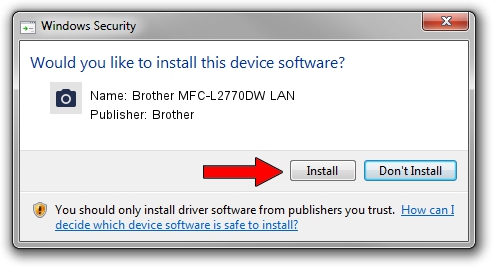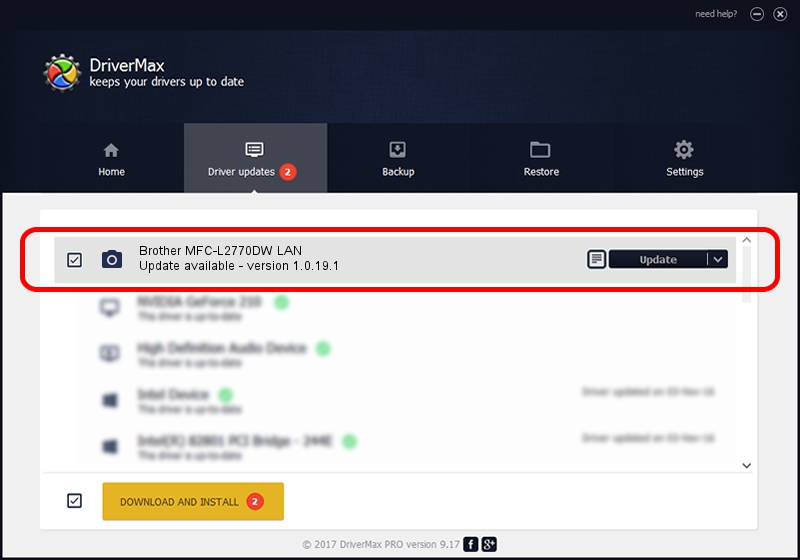Advertising seems to be blocked by your browser.
The ads help us provide this software and web site to you for free.
Please support our project by allowing our site to show ads.
Home /
Manufacturers /
Brother /
Brother MFC-L2770DW LAN /
VID_04F9&PID_043B&NETSCN /
1.0.19.1 Sep 10, 2020
Download and install Brother Brother MFC-L2770DW LAN driver
Brother MFC-L2770DW LAN is a Imaging Devices device. The Windows version of this driver was developed by Brother. The hardware id of this driver is VID_04F9&PID_043B&NETSCN.
1. How to manually install Brother Brother MFC-L2770DW LAN driver
- You can download from the link below the driver setup file for the Brother Brother MFC-L2770DW LAN driver. The archive contains version 1.0.19.1 released on 2020-09-10 of the driver.
- Run the driver installer file from a user account with the highest privileges (rights). If your User Access Control Service (UAC) is started please confirm the installation of the driver and run the setup with administrative rights.
- Follow the driver setup wizard, which will guide you; it should be quite easy to follow. The driver setup wizard will analyze your computer and will install the right driver.
- When the operation finishes restart your PC in order to use the updated driver. As you can see it was quite smple to install a Windows driver!
This driver was installed by many users and received an average rating of 3.4 stars out of 12933 votes.
2. How to install Brother Brother MFC-L2770DW LAN driver using DriverMax
The most important advantage of using DriverMax is that it will install the driver for you in the easiest possible way and it will keep each driver up to date, not just this one. How can you install a driver using DriverMax? Let's take a look!
- Start DriverMax and press on the yellow button named ~SCAN FOR DRIVER UPDATES NOW~. Wait for DriverMax to scan and analyze each driver on your computer.
- Take a look at the list of driver updates. Scroll the list down until you find the Brother Brother MFC-L2770DW LAN driver. Click the Update button.
- Enjoy using the updated driver! :)

Aug 29 2024 10:27AM / Written by Daniel Statescu for DriverMax
follow @DanielStatescu