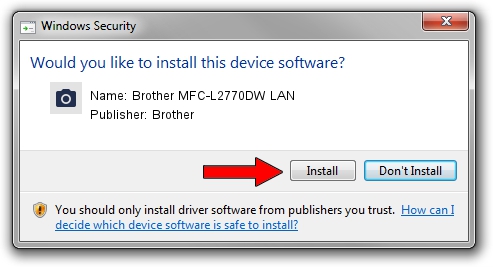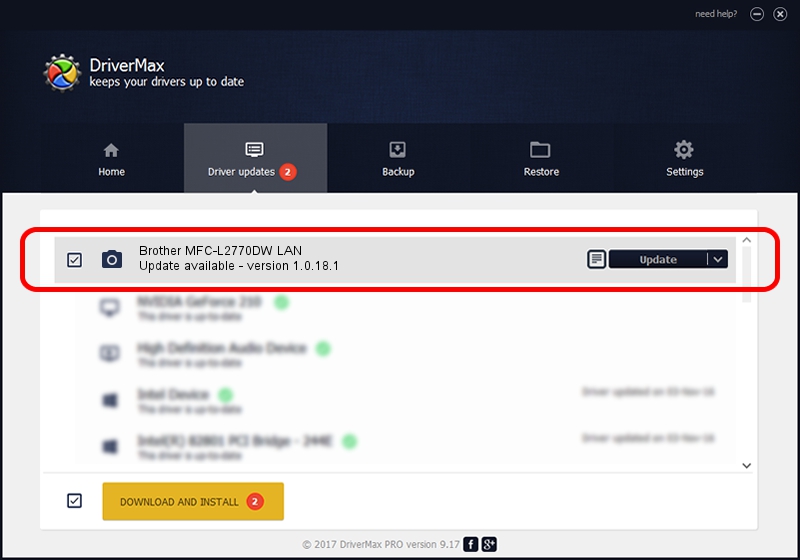Advertising seems to be blocked by your browser.
The ads help us provide this software and web site to you for free.
Please support our project by allowing our site to show ads.
Home /
Manufacturers /
Brother /
Brother MFC-L2770DW LAN /
VID_04F9&PID_043B&NETSCN /
1.0.18.1 Feb 03, 2020
Download and install Brother Brother MFC-L2770DW LAN driver
Brother MFC-L2770DW LAN is a Imaging Devices device. This Windows driver was developed by Brother. In order to make sure you are downloading the exact right driver the hardware id is VID_04F9&PID_043B&NETSCN.
1. How to manually install Brother Brother MFC-L2770DW LAN driver
- You can download from the link below the driver setup file for the Brother Brother MFC-L2770DW LAN driver. The archive contains version 1.0.18.1 dated 2020-02-03 of the driver.
- Run the driver installer file from a user account with administrative rights. If your User Access Control (UAC) is started please accept of the driver and run the setup with administrative rights.
- Go through the driver installation wizard, which will guide you; it should be pretty easy to follow. The driver installation wizard will analyze your computer and will install the right driver.
- When the operation finishes shutdown and restart your PC in order to use the updated driver. As you can see it was quite smple to install a Windows driver!
This driver was rated with an average of 3.4 stars by 71542 users.
2. Installing the Brother Brother MFC-L2770DW LAN driver using DriverMax: the easy way
The advantage of using DriverMax is that it will install the driver for you in the easiest possible way and it will keep each driver up to date. How can you install a driver with DriverMax? Let's follow a few steps!
- Start DriverMax and push on the yellow button that says ~SCAN FOR DRIVER UPDATES NOW~. Wait for DriverMax to scan and analyze each driver on your PC.
- Take a look at the list of available driver updates. Search the list until you locate the Brother Brother MFC-L2770DW LAN driver. Click on Update.
- That's all, the driver is now installed!

Aug 31 2024 1:22PM / Written by Daniel Statescu for DriverMax
follow @DanielStatescu