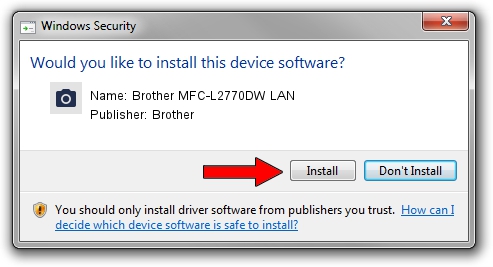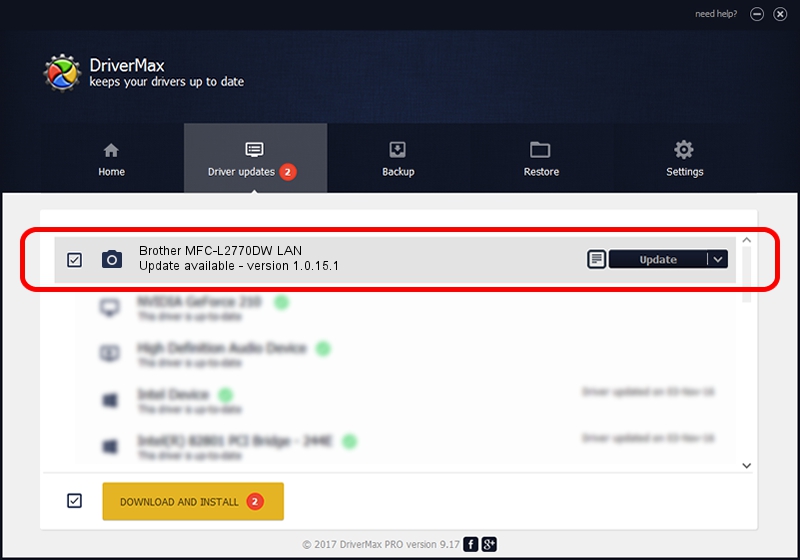Advertising seems to be blocked by your browser.
The ads help us provide this software and web site to you for free.
Please support our project by allowing our site to show ads.
Home /
Manufacturers /
Brother /
Brother MFC-L2770DW LAN /
VID_04F9&PID_043B&NETSCN /
1.0.15.1 Oct 19, 2017
Download and install Brother Brother MFC-L2770DW LAN driver
Brother MFC-L2770DW LAN is a Imaging Devices device. The Windows version of this driver was developed by Brother. In order to make sure you are downloading the exact right driver the hardware id is VID_04F9&PID_043B&NETSCN.
1. Manually install Brother Brother MFC-L2770DW LAN driver
- You can download from the link below the driver installer file for the Brother Brother MFC-L2770DW LAN driver. The archive contains version 1.0.15.1 dated 2017-10-19 of the driver.
- Start the driver installer file from a user account with the highest privileges (rights). If your UAC (User Access Control) is enabled please accept of the driver and run the setup with administrative rights.
- Go through the driver setup wizard, which will guide you; it should be quite easy to follow. The driver setup wizard will analyze your PC and will install the right driver.
- When the operation finishes restart your PC in order to use the updated driver. It is as simple as that to install a Windows driver!
This driver was rated with an average of 3.9 stars by 32309 users.
2. The easy way: using DriverMax to install Brother Brother MFC-L2770DW LAN driver
The most important advantage of using DriverMax is that it will install the driver for you in just a few seconds and it will keep each driver up to date. How can you install a driver with DriverMax? Let's follow a few steps!
- Open DriverMax and press on the yellow button that says ~SCAN FOR DRIVER UPDATES NOW~. Wait for DriverMax to scan and analyze each driver on your computer.
- Take a look at the list of detected driver updates. Scroll the list down until you locate the Brother Brother MFC-L2770DW LAN driver. Click on Update.
- Finished installing the driver!

Sep 2 2024 4:18PM / Written by Andreea Kartman for DriverMax
follow @DeeaKartman