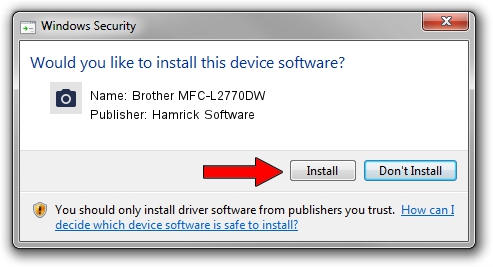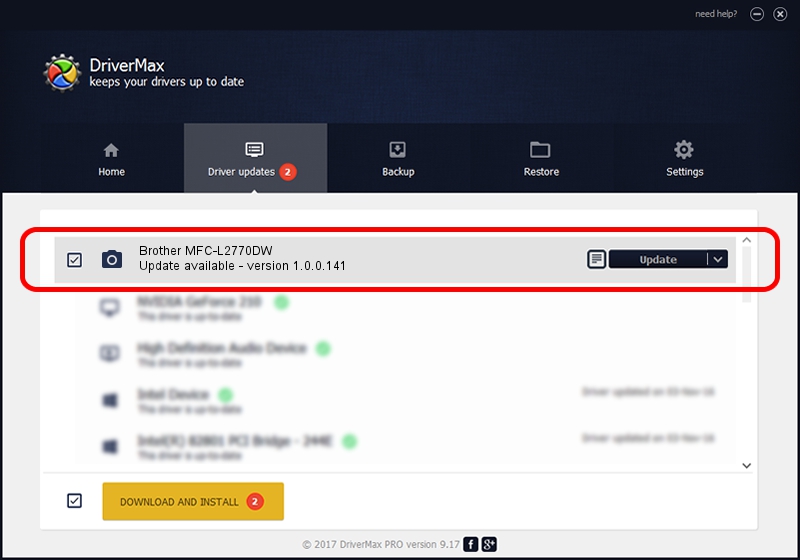Advertising seems to be blocked by your browser.
The ads help us provide this software and web site to you for free.
Please support our project by allowing our site to show ads.
Home /
Manufacturers /
Hamrick Software /
Brother MFC-L2770DW /
USB/Vid_04f9&Pid_043b&MI_01 /
1.0.0.141 Aug 21, 2006
Driver for Hamrick Software Brother MFC-L2770DW - downloading and installing it
Brother MFC-L2770DW is a Imaging Devices device. The Windows version of this driver was developed by Hamrick Software. The hardware id of this driver is USB/Vid_04f9&Pid_043b&MI_01; this string has to match your hardware.
1. Install Hamrick Software Brother MFC-L2770DW driver manually
- Download the setup file for Hamrick Software Brother MFC-L2770DW driver from the location below. This download link is for the driver version 1.0.0.141 released on 2006-08-21.
- Run the driver installation file from a Windows account with administrative rights. If your UAC (User Access Control) is running then you will have to confirm the installation of the driver and run the setup with administrative rights.
- Follow the driver installation wizard, which should be pretty straightforward. The driver installation wizard will scan your PC for compatible devices and will install the driver.
- Restart your computer and enjoy the new driver, it is as simple as that.
This driver received an average rating of 3.6 stars out of 61279 votes.
2. Using DriverMax to install Hamrick Software Brother MFC-L2770DW driver
The advantage of using DriverMax is that it will setup the driver for you in just a few seconds and it will keep each driver up to date, not just this one. How can you install a driver using DriverMax? Let's take a look!
- Start DriverMax and push on the yellow button that says ~SCAN FOR DRIVER UPDATES NOW~. Wait for DriverMax to analyze each driver on your PC.
- Take a look at the list of driver updates. Scroll the list down until you locate the Hamrick Software Brother MFC-L2770DW driver. Click on Update.
- That's all, the driver is now installed!

Sep 1 2024 12:18PM / Written by Daniel Statescu for DriverMax
follow @DanielStatescu