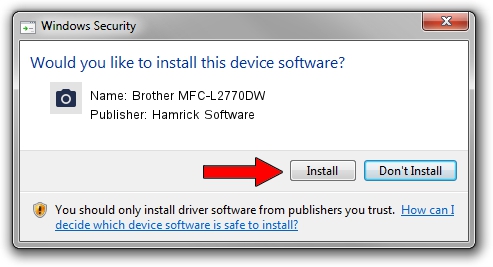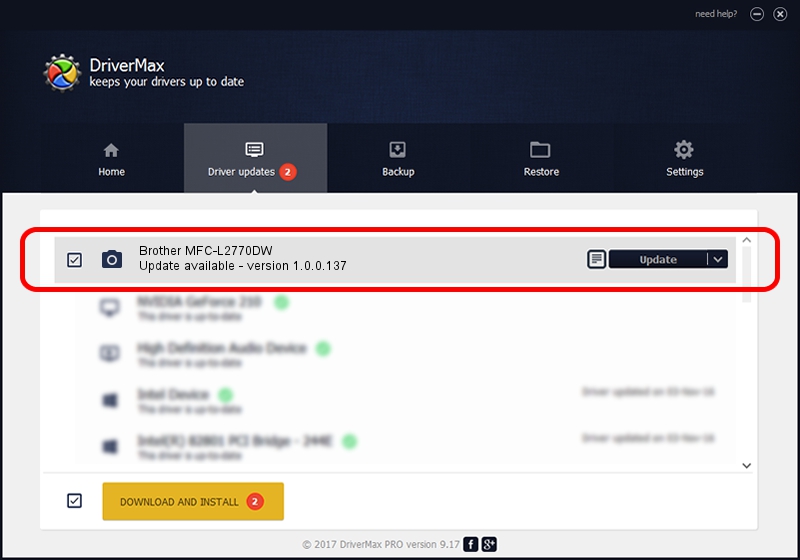Advertising seems to be blocked by your browser.
The ads help us provide this software and web site to you for free.
Please support our project by allowing our site to show ads.
Home /
Manufacturers /
Hamrick Software /
Brother MFC-L2770DW /
USB/Vid_04f9&Pid_043b&MI_01 /
1.0.0.137 Aug 21, 2006
Hamrick Software Brother MFC-L2770DW - two ways of downloading and installing the driver
Brother MFC-L2770DW is a Imaging Devices device. This driver was developed by Hamrick Software. In order to make sure you are downloading the exact right driver the hardware id is USB/Vid_04f9&Pid_043b&MI_01.
1. Hamrick Software Brother MFC-L2770DW driver - how to install it manually
- You can download from the link below the driver installer file for the Hamrick Software Brother MFC-L2770DW driver. The archive contains version 1.0.0.137 dated 2006-08-21 of the driver.
- Run the driver installer file from a user account with the highest privileges (rights). If your User Access Control Service (UAC) is started please accept of the driver and run the setup with administrative rights.
- Go through the driver setup wizard, which will guide you; it should be pretty easy to follow. The driver setup wizard will scan your computer and will install the right driver.
- When the operation finishes restart your PC in order to use the updated driver. It is as simple as that to install a Windows driver!
This driver was rated with an average of 3.4 stars by 22665 users.
2. The easy way: using DriverMax to install Hamrick Software Brother MFC-L2770DW driver
The advantage of using DriverMax is that it will setup the driver for you in just a few seconds and it will keep each driver up to date. How easy can you install a driver with DriverMax? Let's take a look!
- Open DriverMax and push on the yellow button that says ~SCAN FOR DRIVER UPDATES NOW~. Wait for DriverMax to analyze each driver on your PC.
- Take a look at the list of available driver updates. Search the list until you locate the Hamrick Software Brother MFC-L2770DW driver. Click on Update.
- Finished installing the driver!

Aug 30 2024 3:20PM / Written by Dan Armano for DriverMax
follow @danarm