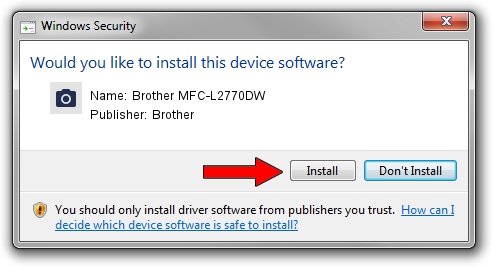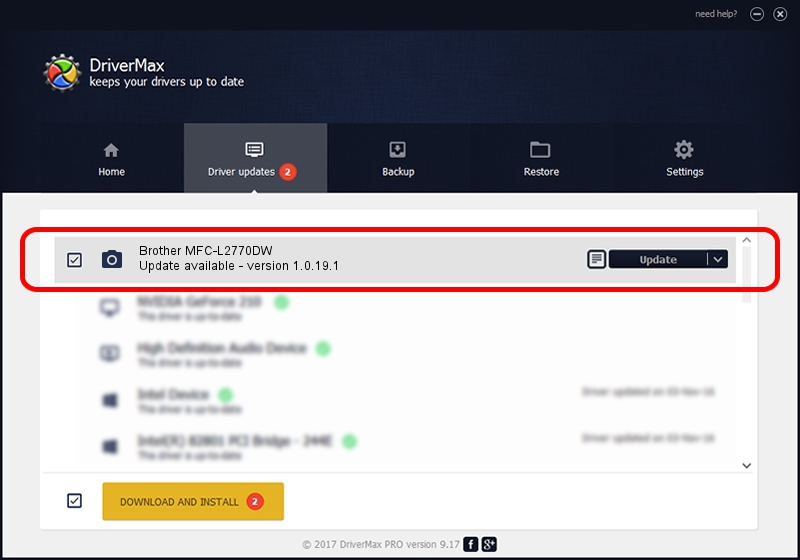Advertising seems to be blocked by your browser.
The ads help us provide this software and web site to you for free.
Please support our project by allowing our site to show ads.
Home /
Manufacturers /
Brother /
Brother MFC-L2770DW /
USB/VID_04F9&PID_043B&MI_01 /
1.0.19.1 Sep 10, 2020
Driver for Brother Brother MFC-L2770DW - downloading and installing it
Brother MFC-L2770DW is a Imaging Devices device. This Windows driver was developed by Brother. The hardware id of this driver is USB/VID_04F9&PID_043B&MI_01; this string has to match your hardware.
1. Brother Brother MFC-L2770DW driver - how to install it manually
- Download the driver setup file for Brother Brother MFC-L2770DW driver from the location below. This download link is for the driver version 1.0.19.1 dated 2020-09-10.
- Run the driver setup file from a Windows account with administrative rights. If your UAC (User Access Control) is enabled then you will have to confirm the installation of the driver and run the setup with administrative rights.
- Go through the driver setup wizard, which should be quite easy to follow. The driver setup wizard will analyze your PC for compatible devices and will install the driver.
- Restart your PC and enjoy the new driver, it is as simple as that.
Driver rating 3.3 stars out of 11275 votes.
2. How to install Brother Brother MFC-L2770DW driver using DriverMax
The most important advantage of using DriverMax is that it will install the driver for you in the easiest possible way and it will keep each driver up to date. How can you install a driver with DriverMax? Let's follow a few steps!
- Start DriverMax and press on the yellow button named ~SCAN FOR DRIVER UPDATES NOW~. Wait for DriverMax to scan and analyze each driver on your computer.
- Take a look at the list of driver updates. Scroll the list down until you find the Brother Brother MFC-L2770DW driver. Click on Update.
- That's it, you installed your first driver!

Aug 29 2024 10:35AM / Written by Andreea Kartman for DriverMax
follow @DeeaKartman