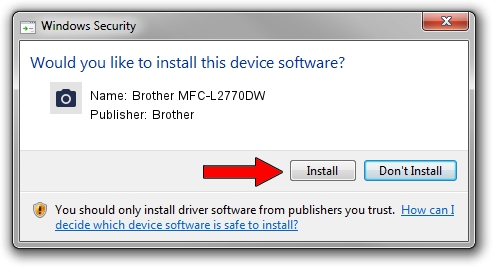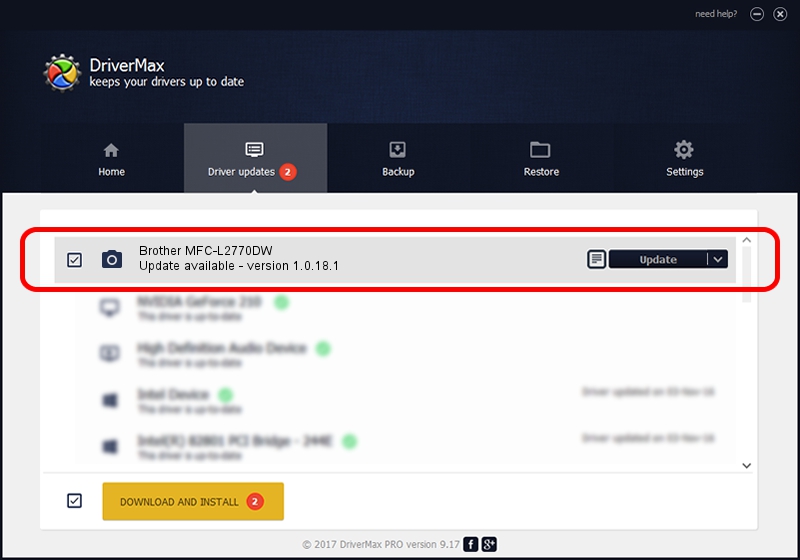Advertising seems to be blocked by your browser.
The ads help us provide this software and web site to you for free.
Please support our project by allowing our site to show ads.
Home /
Manufacturers /
Brother /
Brother MFC-L2770DW /
USB/VID_04F9&PID_043B&MI_01 /
1.0.18.1 Feb 03, 2020
Brother Brother MFC-L2770DW driver download and installation
Brother MFC-L2770DW is a Imaging Devices device. This driver was developed by Brother. In order to make sure you are downloading the exact right driver the hardware id is USB/VID_04F9&PID_043B&MI_01.
1. Brother Brother MFC-L2770DW driver - how to install it manually
- You can download from the link below the driver installer file for the Brother Brother MFC-L2770DW driver. The archive contains version 1.0.18.1 released on 2020-02-03 of the driver.
- Start the driver installer file from a user account with the highest privileges (rights). If your User Access Control Service (UAC) is enabled please accept of the driver and run the setup with administrative rights.
- Follow the driver setup wizard, which will guide you; it should be pretty easy to follow. The driver setup wizard will scan your computer and will install the right driver.
- When the operation finishes shutdown and restart your PC in order to use the updated driver. As you can see it was quite smple to install a Windows driver!
Driver rating 4 stars out of 71138 votes.
2. The easy way: using DriverMax to install Brother Brother MFC-L2770DW driver
The advantage of using DriverMax is that it will setup the driver for you in just a few seconds and it will keep each driver up to date. How can you install a driver with DriverMax? Let's follow a few steps!
- Open DriverMax and press on the yellow button named ~SCAN FOR DRIVER UPDATES NOW~. Wait for DriverMax to scan and analyze each driver on your computer.
- Take a look at the list of detected driver updates. Search the list until you locate the Brother Brother MFC-L2770DW driver. Click on Update.
- That's all, the driver is now installed!

Aug 31 2024 1:29PM / Written by Dan Armano for DriverMax
follow @danarm