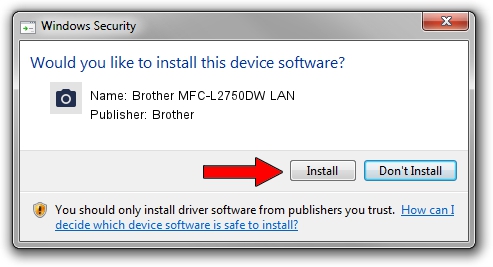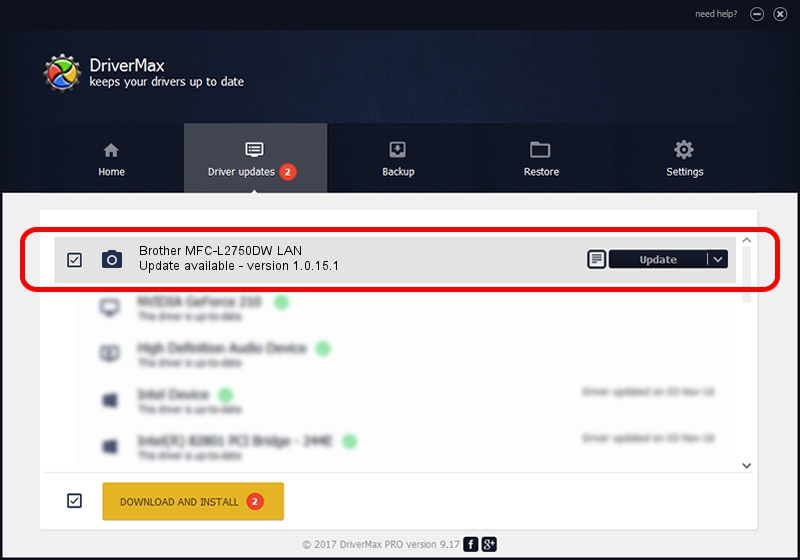Advertising seems to be blocked by your browser.
The ads help us provide this software and web site to you for free.
Please support our project by allowing our site to show ads.
Home /
Manufacturers /
Brother /
Brother MFC-L2750DW LAN /
VID_04F9&PID_043A&NETSCN /
1.0.15.1 Oct 19, 2017
Driver for Brother Brother MFC-L2750DW LAN - downloading and installing it
Brother MFC-L2750DW LAN is a Imaging Devices hardware device. This driver was developed by Brother. The hardware id of this driver is VID_04F9&PID_043A&NETSCN.
1. How to manually install Brother Brother MFC-L2750DW LAN driver
- You can download from the link below the driver setup file for the Brother Brother MFC-L2750DW LAN driver. The archive contains version 1.0.15.1 dated 2017-10-19 of the driver.
- Run the driver installer file from a user account with the highest privileges (rights). If your UAC (User Access Control) is started please accept of the driver and run the setup with administrative rights.
- Follow the driver setup wizard, which will guide you; it should be quite easy to follow. The driver setup wizard will scan your computer and will install the right driver.
- When the operation finishes shutdown and restart your PC in order to use the updated driver. As you can see it was quite smple to install a Windows driver!
This driver was installed by many users and received an average rating of 3.5 stars out of 32300 votes.
2. How to install Brother Brother MFC-L2750DW LAN driver using DriverMax
The advantage of using DriverMax is that it will install the driver for you in the easiest possible way and it will keep each driver up to date. How can you install a driver with DriverMax? Let's take a look!
- Start DriverMax and click on the yellow button named ~SCAN FOR DRIVER UPDATES NOW~. Wait for DriverMax to scan and analyze each driver on your computer.
- Take a look at the list of available driver updates. Scroll the list down until you find the Brother Brother MFC-L2750DW LAN driver. Click the Update button.
- That's all, the driver is now installed!

Sep 2 2024 4:18PM / Written by Daniel Statescu for DriverMax
follow @DanielStatescu