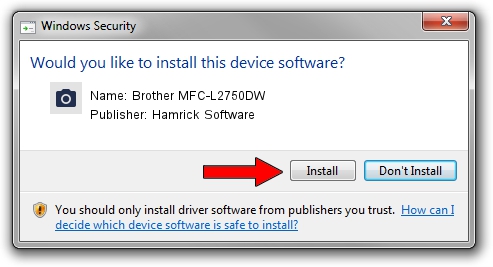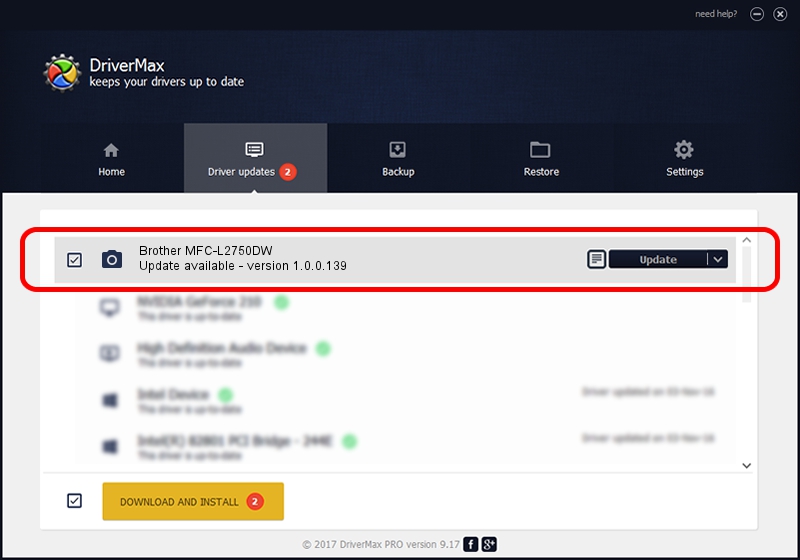Advertising seems to be blocked by your browser.
The ads help us provide this software and web site to you for free.
Please support our project by allowing our site to show ads.
Home /
Manufacturers /
Hamrick Software /
Brother MFC-L2750DW /
USB/Vid_04f9&Pid_043a&MI_01 /
1.0.0.139 Aug 21, 2006
Hamrick Software Brother MFC-L2750DW how to download and install the driver
Brother MFC-L2750DW is a Imaging Devices device. The developer of this driver was Hamrick Software. The hardware id of this driver is USB/Vid_04f9&Pid_043a&MI_01.
1. Install Hamrick Software Brother MFC-L2750DW driver manually
- You can download from the link below the driver installer file for the Hamrick Software Brother MFC-L2750DW driver. The archive contains version 1.0.0.139 released on 2006-08-21 of the driver.
- Run the driver installer file from a user account with administrative rights. If your User Access Control (UAC) is enabled please accept of the driver and run the setup with administrative rights.
- Follow the driver setup wizard, which will guide you; it should be quite easy to follow. The driver setup wizard will analyze your PC and will install the right driver.
- When the operation finishes shutdown and restart your computer in order to use the updated driver. As you can see it was quite smple to install a Windows driver!
This driver was installed by many users and received an average rating of 3.6 stars out of 71204 votes.
2. Using DriverMax to install Hamrick Software Brother MFC-L2750DW driver
The most important advantage of using DriverMax is that it will setup the driver for you in the easiest possible way and it will keep each driver up to date. How easy can you install a driver with DriverMax? Let's follow a few steps!
- Open DriverMax and click on the yellow button that says ~SCAN FOR DRIVER UPDATES NOW~. Wait for DriverMax to scan and analyze each driver on your computer.
- Take a look at the list of driver updates. Search the list until you find the Hamrick Software Brother MFC-L2750DW driver. Click on Update.
- That's it, you installed your first driver!

Sep 1 2024 9:24PM / Written by Andreea Kartman for DriverMax
follow @DeeaKartman