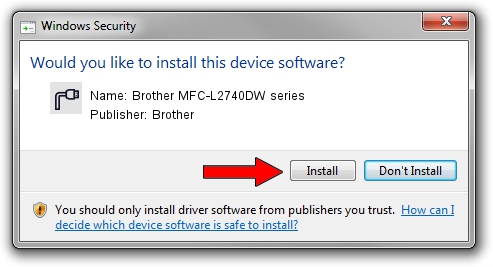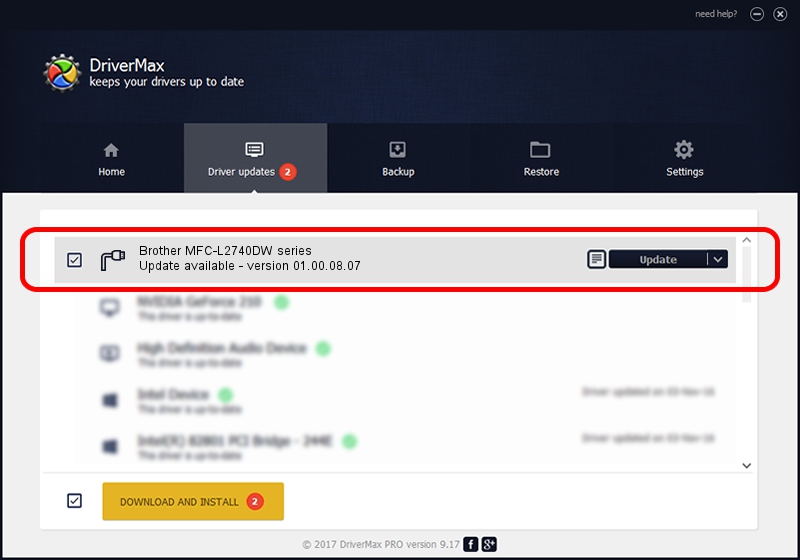Advertising seems to be blocked by your browser.
The ads help us provide this software and web site to you for free.
Please support our project by allowing our site to show ads.
Home /
Manufacturers /
Brother /
Brother MFC-L2740DW series /
USB/VID_04F9&PID_0320&MI_02 /
01.00.08.07 Nov 27, 2014
Brother Brother MFC-L2740DW series how to download and install the driver
Brother MFC-L2740DW series is a Ports hardware device. This Windows driver was developed by Brother. USB/VID_04F9&PID_0320&MI_02 is the matching hardware id of this device.
1. Install Brother Brother MFC-L2740DW series driver manually
- You can download from the link below the driver setup file for the Brother Brother MFC-L2740DW series driver. The archive contains version 01.00.08.07 released on 2014-11-27 of the driver.
- Run the driver installer file from a user account with administrative rights. If your UAC (User Access Control) is running please accept of the driver and run the setup with administrative rights.
- Go through the driver installation wizard, which will guide you; it should be pretty easy to follow. The driver installation wizard will scan your PC and will install the right driver.
- When the operation finishes shutdown and restart your PC in order to use the updated driver. As you can see it was quite smple to install a Windows driver!
This driver was installed by many users and received an average rating of 3.5 stars out of 8423 votes.
2. Using DriverMax to install Brother Brother MFC-L2740DW series driver
The most important advantage of using DriverMax is that it will setup the driver for you in the easiest possible way and it will keep each driver up to date, not just this one. How can you install a driver with DriverMax? Let's follow a few steps!
- Start DriverMax and click on the yellow button named ~SCAN FOR DRIVER UPDATES NOW~. Wait for DriverMax to scan and analyze each driver on your computer.
- Take a look at the list of driver updates. Search the list until you find the Brother Brother MFC-L2740DW series driver. Click the Update button.
- Enjoy using the updated driver! :)

Aug 29 2024 11:51AM / Written by Andreea Kartman for DriverMax
follow @DeeaKartman