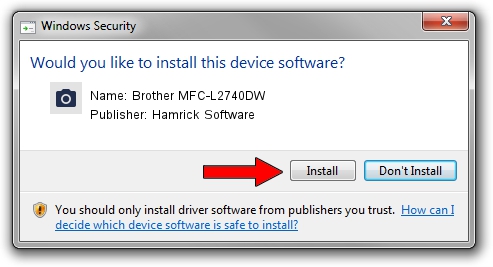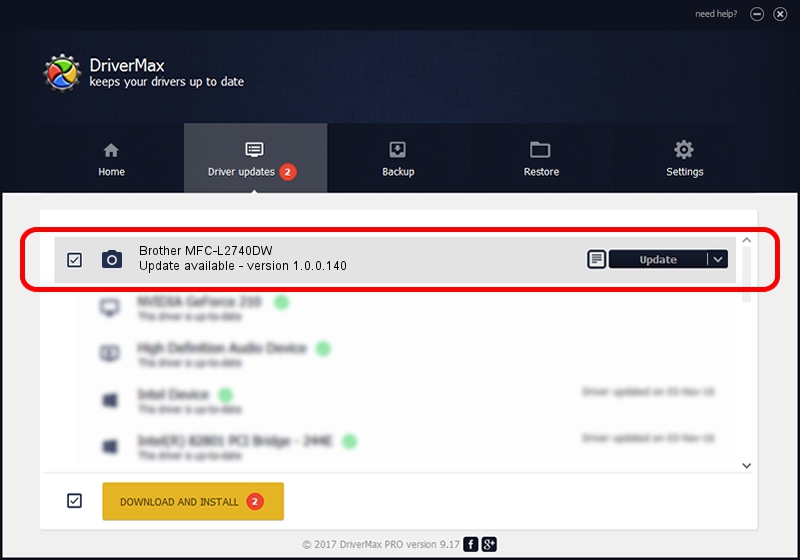Advertising seems to be blocked by your browser.
The ads help us provide this software and web site to you for free.
Please support our project by allowing our site to show ads.
Home /
Manufacturers /
Hamrick Software /
Brother MFC-L2740DW /
USB/Vid_04f9&Pid_0320&MI_01 /
1.0.0.140 Aug 21, 2006
Hamrick Software Brother MFC-L2740DW driver download and installation
Brother MFC-L2740DW is a Imaging Devices device. This Windows driver was developed by Hamrick Software. The hardware id of this driver is USB/Vid_04f9&Pid_0320&MI_01.
1. Install Hamrick Software Brother MFC-L2740DW driver manually
- You can download from the link below the driver setup file for the Hamrick Software Brother MFC-L2740DW driver. The archive contains version 1.0.0.140 dated 2006-08-21 of the driver.
- Start the driver installer file from a user account with the highest privileges (rights). If your User Access Control (UAC) is enabled please confirm the installation of the driver and run the setup with administrative rights.
- Go through the driver setup wizard, which will guide you; it should be quite easy to follow. The driver setup wizard will analyze your PC and will install the right driver.
- When the operation finishes restart your computer in order to use the updated driver. It is as simple as that to install a Windows driver!
This driver was installed by many users and received an average rating of 3.8 stars out of 3821 votes.
2. Installing the Hamrick Software Brother MFC-L2740DW driver using DriverMax: the easy way
The advantage of using DriverMax is that it will install the driver for you in just a few seconds and it will keep each driver up to date, not just this one. How can you install a driver using DriverMax? Let's see!
- Start DriverMax and click on the yellow button that says ~SCAN FOR DRIVER UPDATES NOW~. Wait for DriverMax to scan and analyze each driver on your computer.
- Take a look at the list of detected driver updates. Search the list until you locate the Hamrick Software Brother MFC-L2740DW driver. Click the Update button.
- Enjoy using the updated driver! :)

Aug 24 2024 5:35AM / Written by Dan Armano for DriverMax
follow @danarm