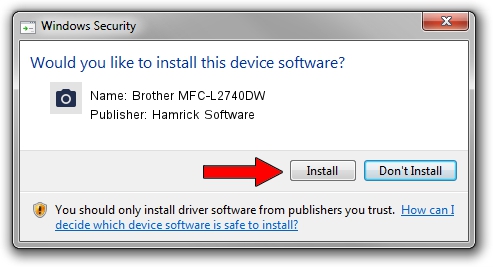Advertising seems to be blocked by your browser.
The ads help us provide this software and web site to you for free.
Please support our project by allowing our site to show ads.
Home /
Manufacturers /
Hamrick Software /
Brother MFC-L2740DW /
USB/Vid_04f9&Pid_0320&MI_01 /
1.0.0.139 Aug 21, 2006
Hamrick Software Brother MFC-L2740DW - two ways of downloading and installing the driver
Brother MFC-L2740DW is a Imaging Devices device. This Windows driver was developed by Hamrick Software. USB/Vid_04f9&Pid_0320&MI_01 is the matching hardware id of this device.
1. Hamrick Software Brother MFC-L2740DW - install the driver manually
- You can download from the link below the driver installer file for the Hamrick Software Brother MFC-L2740DW driver. The archive contains version 1.0.0.139 released on 2006-08-21 of the driver.
- Start the driver installer file from a user account with the highest privileges (rights). If your User Access Control Service (UAC) is running please confirm the installation of the driver and run the setup with administrative rights.
- Follow the driver installation wizard, which will guide you; it should be pretty easy to follow. The driver installation wizard will analyze your PC and will install the right driver.
- When the operation finishes restart your PC in order to use the updated driver. It is as simple as that to install a Windows driver!
Driver rating 3.8 stars out of 9655 votes.
2. How to install Hamrick Software Brother MFC-L2740DW driver using DriverMax
The most important advantage of using DriverMax is that it will install the driver for you in the easiest possible way and it will keep each driver up to date, not just this one. How can you install a driver with DriverMax? Let's follow a few steps!
- Start DriverMax and press on the yellow button that says ~SCAN FOR DRIVER UPDATES NOW~. Wait for DriverMax to analyze each driver on your PC.
- Take a look at the list of available driver updates. Search the list until you locate the Hamrick Software Brother MFC-L2740DW driver. Click the Update button.
- That's it, you installed your first driver!

Sep 2 2024 10:48AM / Written by Daniel Statescu for DriverMax
follow @DanielStatescu