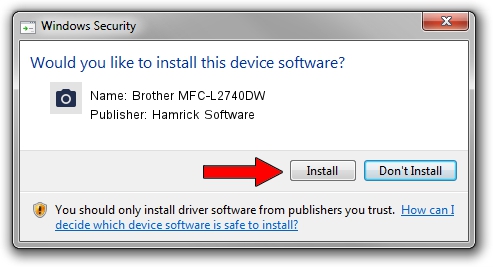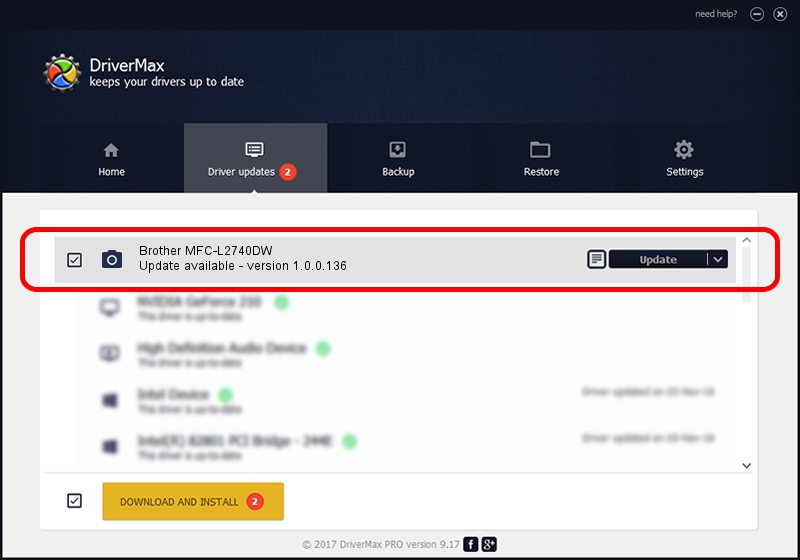Advertising seems to be blocked by your browser.
The ads help us provide this software and web site to you for free.
Please support our project by allowing our site to show ads.
Home /
Manufacturers /
Hamrick Software /
Brother MFC-L2740DW /
USB/Vid_04f9&Pid_0320&MI_01 /
1.0.0.136 Aug 21, 2006
Hamrick Software Brother MFC-L2740DW driver download and installation
Brother MFC-L2740DW is a Imaging Devices device. The Windows version of this driver was developed by Hamrick Software. USB/Vid_04f9&Pid_0320&MI_01 is the matching hardware id of this device.
1. Hamrick Software Brother MFC-L2740DW - install the driver manually
- Download the driver setup file for Hamrick Software Brother MFC-L2740DW driver from the link below. This is the download link for the driver version 1.0.0.136 released on 2006-08-21.
- Run the driver setup file from a Windows account with the highest privileges (rights). If your UAC (User Access Control) is enabled then you will have to accept of the driver and run the setup with administrative rights.
- Follow the driver setup wizard, which should be quite straightforward. The driver setup wizard will analyze your PC for compatible devices and will install the driver.
- Restart your PC and enjoy the new driver, it is as simple as that.
This driver was rated with an average of 3.4 stars by 10903 users.
2. How to use DriverMax to install Hamrick Software Brother MFC-L2740DW driver
The most important advantage of using DriverMax is that it will setup the driver for you in the easiest possible way and it will keep each driver up to date, not just this one. How can you install a driver using DriverMax? Let's follow a few steps!
- Start DriverMax and click on the yellow button named ~SCAN FOR DRIVER UPDATES NOW~. Wait for DriverMax to analyze each driver on your computer.
- Take a look at the list of detected driver updates. Scroll the list down until you find the Hamrick Software Brother MFC-L2740DW driver. Click the Update button.
- Finished installing the driver!

Sep 15 2024 5:04AM / Written by Andreea Kartman for DriverMax
follow @DeeaKartman