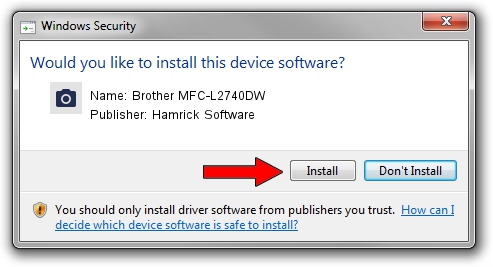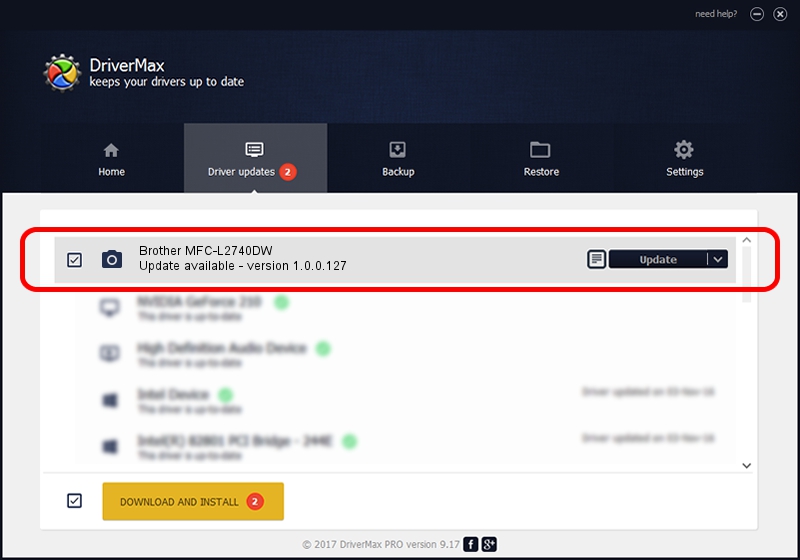Advertising seems to be blocked by your browser.
The ads help us provide this software and web site to you for free.
Please support our project by allowing our site to show ads.
Home /
Manufacturers /
Hamrick Software /
Brother MFC-L2740DW /
USB/Vid_04f9&Pid_0320&MI_01 /
1.0.0.127 Aug 21, 2006
Hamrick Software Brother MFC-L2740DW driver download and installation
Brother MFC-L2740DW is a Imaging Devices hardware device. This driver was developed by Hamrick Software. The hardware id of this driver is USB/Vid_04f9&Pid_0320&MI_01.
1. Manually install Hamrick Software Brother MFC-L2740DW driver
- Download the driver setup file for Hamrick Software Brother MFC-L2740DW driver from the link below. This download link is for the driver version 1.0.0.127 released on 2006-08-21.
- Run the driver setup file from a Windows account with the highest privileges (rights). If your UAC (User Access Control) is running then you will have to accept of the driver and run the setup with administrative rights.
- Follow the driver setup wizard, which should be pretty easy to follow. The driver setup wizard will analyze your PC for compatible devices and will install the driver.
- Shutdown and restart your PC and enjoy the fresh driver, it is as simple as that.
Driver rating 3.9 stars out of 56775 votes.
2. How to install Hamrick Software Brother MFC-L2740DW driver using DriverMax
The advantage of using DriverMax is that it will install the driver for you in just a few seconds and it will keep each driver up to date. How can you install a driver with DriverMax? Let's see!
- Start DriverMax and press on the yellow button named ~SCAN FOR DRIVER UPDATES NOW~. Wait for DriverMax to analyze each driver on your computer.
- Take a look at the list of driver updates. Scroll the list down until you find the Hamrick Software Brother MFC-L2740DW driver. Click the Update button.
- Enjoy using the updated driver! :)

Sep 10 2024 8:36AM / Written by Daniel Statescu for DriverMax
follow @DanielStatescu