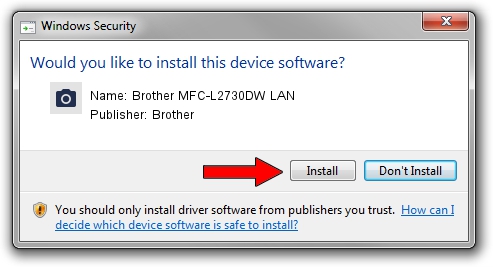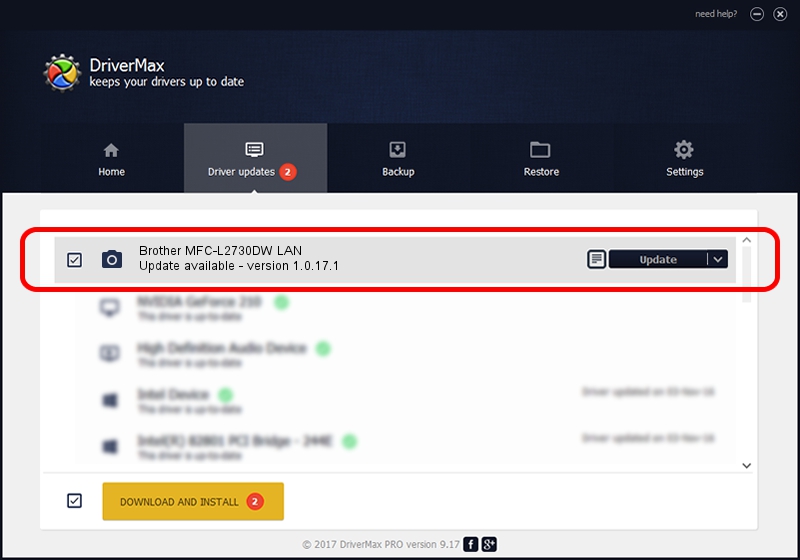Advertising seems to be blocked by your browser.
The ads help us provide this software and web site to you for free.
Please support our project by allowing our site to show ads.
Home /
Manufacturers /
Brother /
Brother MFC-L2730DW LAN /
VID_04F9&PID_0439&NETSCN /
1.0.17.1 Oct 26, 2018
Brother Brother MFC-L2730DW LAN - two ways of downloading and installing the driver
Brother MFC-L2730DW LAN is a Imaging Devices device. The developer of this driver was Brother. In order to make sure you are downloading the exact right driver the hardware id is VID_04F9&PID_0439&NETSCN.
1. How to manually install Brother Brother MFC-L2730DW LAN driver
- You can download from the link below the driver installer file for the Brother Brother MFC-L2730DW LAN driver. The archive contains version 1.0.17.1 released on 2018-10-26 of the driver.
- Start the driver installer file from a user account with administrative rights. If your User Access Control Service (UAC) is started please accept of the driver and run the setup with administrative rights.
- Go through the driver setup wizard, which will guide you; it should be pretty easy to follow. The driver setup wizard will scan your PC and will install the right driver.
- When the operation finishes restart your computer in order to use the updated driver. As you can see it was quite smple to install a Windows driver!
This driver received an average rating of 3.6 stars out of 68866 votes.
2. Using DriverMax to install Brother Brother MFC-L2730DW LAN driver
The advantage of using DriverMax is that it will install the driver for you in just a few seconds and it will keep each driver up to date, not just this one. How can you install a driver using DriverMax? Let's take a look!
- Open DriverMax and push on the yellow button that says ~SCAN FOR DRIVER UPDATES NOW~. Wait for DriverMax to scan and analyze each driver on your PC.
- Take a look at the list of available driver updates. Search the list until you locate the Brother Brother MFC-L2730DW LAN driver. Click on Update.
- Finished installing the driver!

Aug 28 2024 10:20PM / Written by Daniel Statescu for DriverMax
follow @DanielStatescu