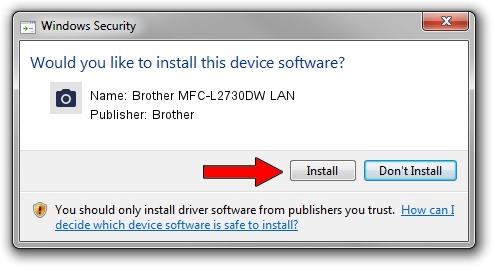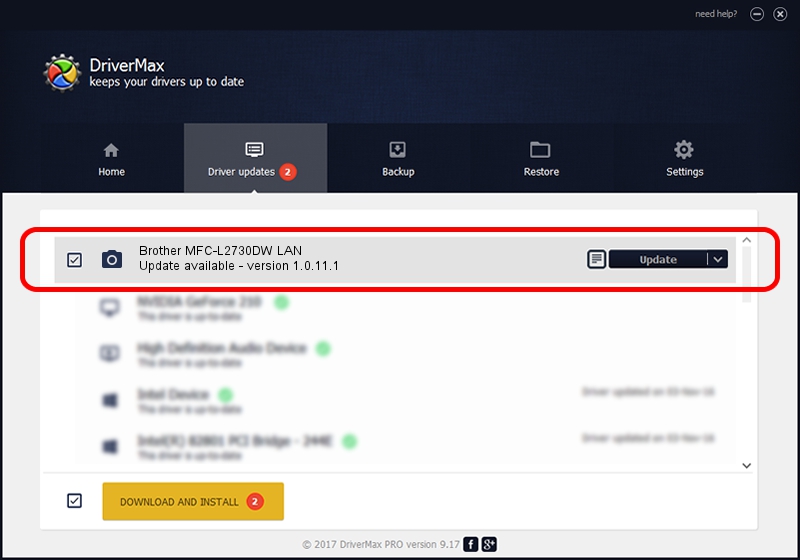Advertising seems to be blocked by your browser.
The ads help us provide this software and web site to you for free.
Please support our project by allowing our site to show ads.
Home /
Manufacturers /
Brother /
Brother MFC-L2730DW LAN /
VID_04F9&PID_0439&NETSCN /
1.0.11.1 May 10, 2017
Brother Brother MFC-L2730DW LAN how to download and install the driver
Brother MFC-L2730DW LAN is a Imaging Devices hardware device. The developer of this driver was Brother. VID_04F9&PID_0439&NETSCN is the matching hardware id of this device.
1. How to manually install Brother Brother MFC-L2730DW LAN driver
- You can download from the link below the driver installer file for the Brother Brother MFC-L2730DW LAN driver. The archive contains version 1.0.11.1 released on 2017-05-10 of the driver.
- Start the driver installer file from a user account with the highest privileges (rights). If your User Access Control Service (UAC) is enabled please accept of the driver and run the setup with administrative rights.
- Follow the driver installation wizard, which will guide you; it should be pretty easy to follow. The driver installation wizard will analyze your PC and will install the right driver.
- When the operation finishes shutdown and restart your computer in order to use the updated driver. As you can see it was quite smple to install a Windows driver!
This driver received an average rating of 3.6 stars out of 49261 votes.
2. How to use DriverMax to install Brother Brother MFC-L2730DW LAN driver
The most important advantage of using DriverMax is that it will setup the driver for you in just a few seconds and it will keep each driver up to date. How can you install a driver using DriverMax? Let's follow a few steps!
- Open DriverMax and push on the yellow button named ~SCAN FOR DRIVER UPDATES NOW~. Wait for DriverMax to analyze each driver on your computer.
- Take a look at the list of detected driver updates. Scroll the list down until you find the Brother Brother MFC-L2730DW LAN driver. Click on Update.
- That's it, you installed your first driver!

Sep 9 2024 2:39AM / Written by Daniel Statescu for DriverMax
follow @DanielStatescu