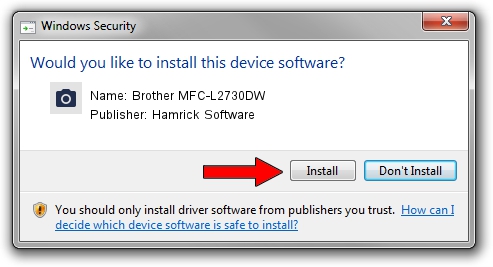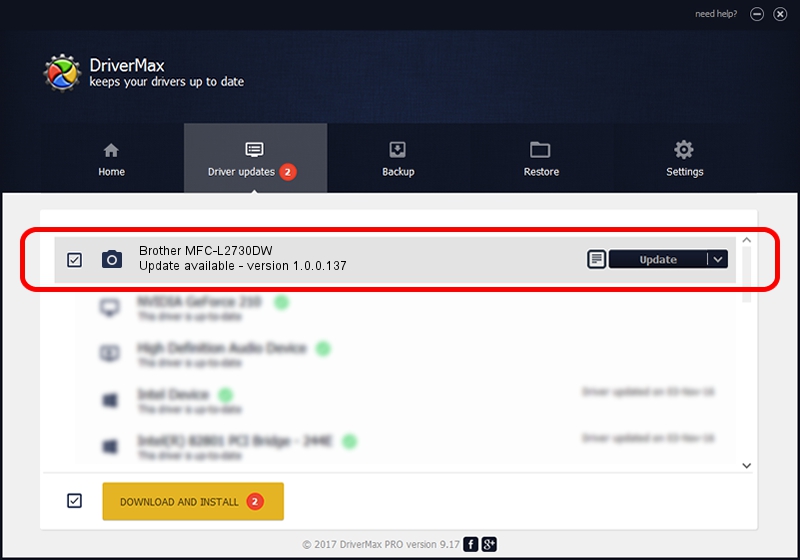Advertising seems to be blocked by your browser.
The ads help us provide this software and web site to you for free.
Please support our project by allowing our site to show ads.
Home /
Manufacturers /
Hamrick Software /
Brother MFC-L2730DW /
USB/Vid_04f9&Pid_0439&MI_01 /
1.0.0.137 Aug 21, 2006
Hamrick Software Brother MFC-L2730DW - two ways of downloading and installing the driver
Brother MFC-L2730DW is a Imaging Devices device. This Windows driver was developed by Hamrick Software. USB/Vid_04f9&Pid_0439&MI_01 is the matching hardware id of this device.
1. How to manually install Hamrick Software Brother MFC-L2730DW driver
- You can download from the link below the driver setup file for the Hamrick Software Brother MFC-L2730DW driver. The archive contains version 1.0.0.137 dated 2006-08-21 of the driver.
- Run the driver installer file from a user account with administrative rights. If your User Access Control (UAC) is enabled please accept of the driver and run the setup with administrative rights.
- Go through the driver installation wizard, which will guide you; it should be pretty easy to follow. The driver installation wizard will scan your computer and will install the right driver.
- When the operation finishes shutdown and restart your PC in order to use the updated driver. It is as simple as that to install a Windows driver!
This driver was rated with an average of 3.8 stars by 22647 users.
2. How to install Hamrick Software Brother MFC-L2730DW driver using DriverMax
The advantage of using DriverMax is that it will setup the driver for you in the easiest possible way and it will keep each driver up to date, not just this one. How can you install a driver with DriverMax? Let's follow a few steps!
- Open DriverMax and press on the yellow button named ~SCAN FOR DRIVER UPDATES NOW~. Wait for DriverMax to analyze each driver on your computer.
- Take a look at the list of detected driver updates. Search the list until you find the Hamrick Software Brother MFC-L2730DW driver. Click the Update button.
- That's it, you installed your first driver!

Aug 30 2024 3:20PM / Written by Andreea Kartman for DriverMax
follow @DeeaKartman