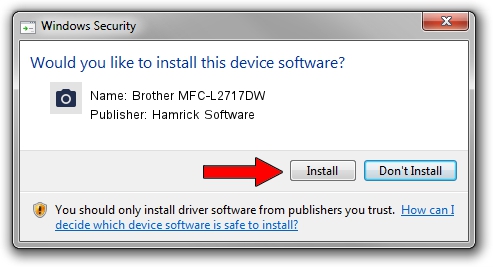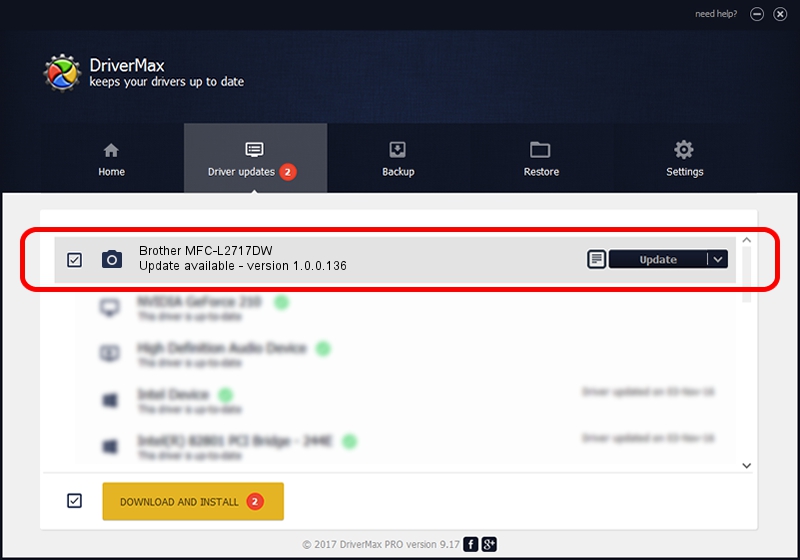Advertising seems to be blocked by your browser.
The ads help us provide this software and web site to you for free.
Please support our project by allowing our site to show ads.
Home /
Manufacturers /
Hamrick Software /
Brother MFC-L2717DW /
USB/Vid_04f9&Pid_0437&MI_01 /
1.0.0.136 Aug 21, 2006
Hamrick Software Brother MFC-L2717DW - two ways of downloading and installing the driver
Brother MFC-L2717DW is a Imaging Devices device. The developer of this driver was Hamrick Software. The hardware id of this driver is USB/Vid_04f9&Pid_0437&MI_01.
1. Install Hamrick Software Brother MFC-L2717DW driver manually
- Download the driver setup file for Hamrick Software Brother MFC-L2717DW driver from the location below. This download link is for the driver version 1.0.0.136 released on 2006-08-21.
- Start the driver setup file from a Windows account with administrative rights. If your UAC (User Access Control) is started then you will have to confirm the installation of the driver and run the setup with administrative rights.
- Go through the driver installation wizard, which should be quite easy to follow. The driver installation wizard will scan your PC for compatible devices and will install the driver.
- Restart your PC and enjoy the updated driver, it is as simple as that.
This driver was rated with an average of 4 stars by 8722 users.
2. How to install Hamrick Software Brother MFC-L2717DW driver using DriverMax
The advantage of using DriverMax is that it will install the driver for you in just a few seconds and it will keep each driver up to date. How can you install a driver with DriverMax? Let's follow a few steps!
- Start DriverMax and push on the yellow button that says ~SCAN FOR DRIVER UPDATES NOW~. Wait for DriverMax to scan and analyze each driver on your PC.
- Take a look at the list of detected driver updates. Scroll the list down until you find the Hamrick Software Brother MFC-L2717DW driver. Click on Update.
- That's all, the driver is now installed!

Sep 15 2024 5:45AM / Written by Dan Armano for DriverMax
follow @danarm