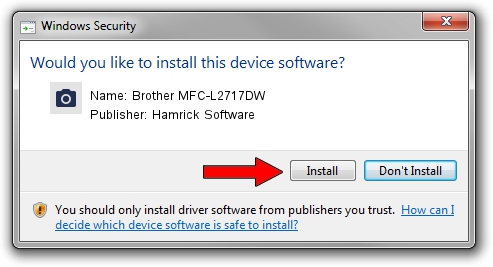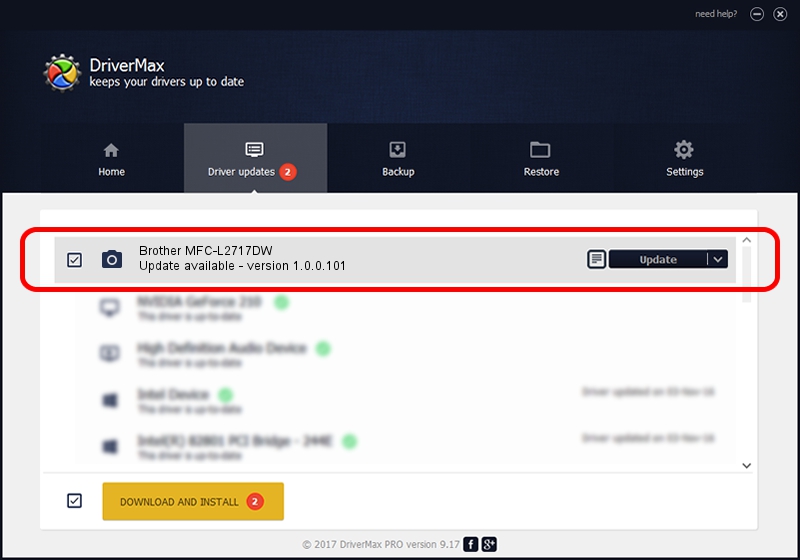Advertising seems to be blocked by your browser.
The ads help us provide this software and web site to you for free.
Please support our project by allowing our site to show ads.
Home /
Manufacturers /
Hamrick Software /
Brother MFC-L2717DW /
USB/Vid_04f9&Pid_0437&MI_01 /
1.0.0.101 Aug 21, 2006
Hamrick Software Brother MFC-L2717DW how to download and install the driver
Brother MFC-L2717DW is a Imaging Devices hardware device. The developer of this driver was Hamrick Software. USB/Vid_04f9&Pid_0437&MI_01 is the matching hardware id of this device.
1. Install Hamrick Software Brother MFC-L2717DW driver manually
- You can download from the link below the driver setup file for the Hamrick Software Brother MFC-L2717DW driver. The archive contains version 1.0.0.101 dated 2006-08-21 of the driver.
- Run the driver installer file from a user account with the highest privileges (rights). If your User Access Control (UAC) is started please confirm the installation of the driver and run the setup with administrative rights.
- Follow the driver installation wizard, which will guide you; it should be quite easy to follow. The driver installation wizard will analyze your PC and will install the right driver.
- When the operation finishes restart your PC in order to use the updated driver. It is as simple as that to install a Windows driver!
This driver was rated with an average of 3 stars by 87585 users.
2. Using DriverMax to install Hamrick Software Brother MFC-L2717DW driver
The advantage of using DriverMax is that it will setup the driver for you in just a few seconds and it will keep each driver up to date. How can you install a driver with DriverMax? Let's see!
- Start DriverMax and click on the yellow button named ~SCAN FOR DRIVER UPDATES NOW~. Wait for DriverMax to scan and analyze each driver on your PC.
- Take a look at the list of available driver updates. Search the list until you locate the Hamrick Software Brother MFC-L2717DW driver. Click the Update button.
- That's all, the driver is now installed!

Sep 4 2024 8:10AM / Written by Daniel Statescu for DriverMax
follow @DanielStatescu