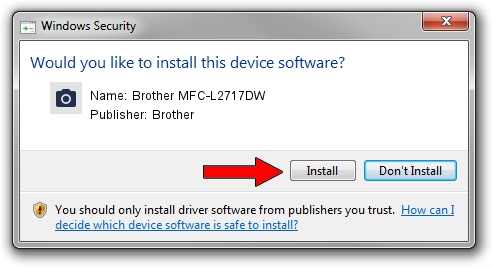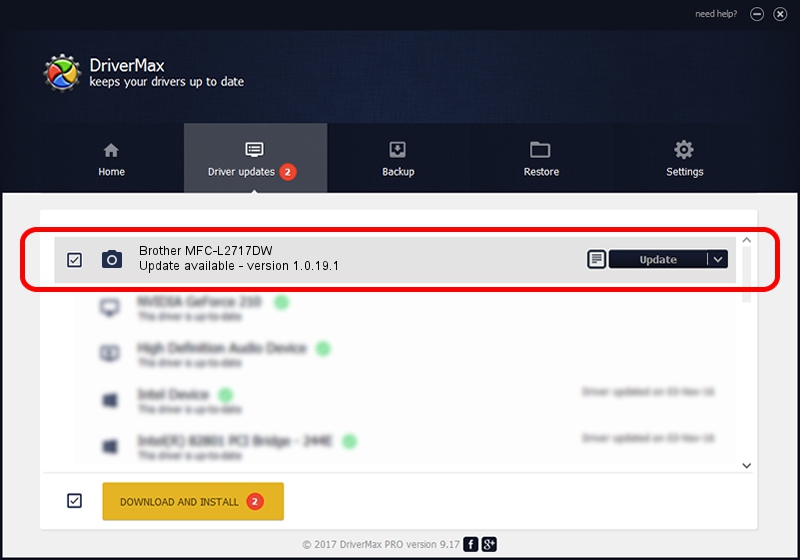Advertising seems to be blocked by your browser.
The ads help us provide this software and web site to you for free.
Please support our project by allowing our site to show ads.
Home /
Manufacturers /
Brother /
Brother MFC-L2717DW /
USB/VID_04F9&PID_0437&MI_01 /
1.0.19.1 Sep 10, 2020
Brother Brother MFC-L2717DW - two ways of downloading and installing the driver
Brother MFC-L2717DW is a Imaging Devices device. This Windows driver was developed by Brother. In order to make sure you are downloading the exact right driver the hardware id is USB/VID_04F9&PID_0437&MI_01.
1. Install Brother Brother MFC-L2717DW driver manually
- Download the driver setup file for Brother Brother MFC-L2717DW driver from the location below. This is the download link for the driver version 1.0.19.1 released on 2020-09-10.
- Run the driver installation file from a Windows account with administrative rights. If your User Access Control (UAC) is running then you will have to accept of the driver and run the setup with administrative rights.
- Go through the driver installation wizard, which should be pretty straightforward. The driver installation wizard will scan your PC for compatible devices and will install the driver.
- Shutdown and restart your PC and enjoy the updated driver, as you can see it was quite smple.
This driver was installed by many users and received an average rating of 4 stars out of 11235 votes.
2. Using DriverMax to install Brother Brother MFC-L2717DW driver
The advantage of using DriverMax is that it will setup the driver for you in the easiest possible way and it will keep each driver up to date. How easy can you install a driver using DriverMax? Let's take a look!
- Open DriverMax and click on the yellow button named ~SCAN FOR DRIVER UPDATES NOW~. Wait for DriverMax to analyze each driver on your computer.
- Take a look at the list of driver updates. Search the list until you find the Brother Brother MFC-L2717DW driver. Click on Update.
- That's it, you installed your first driver!

Aug 29 2024 10:34AM / Written by Daniel Statescu for DriverMax
follow @DanielStatescu