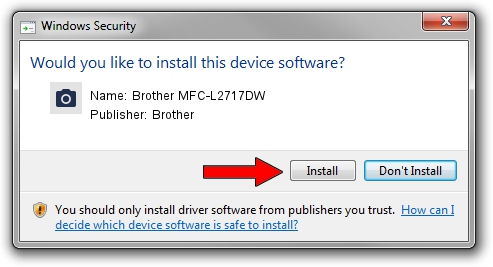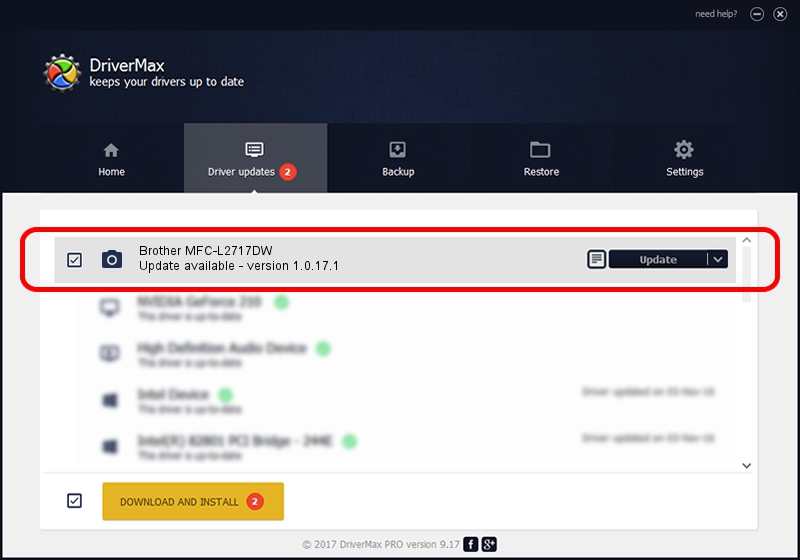Advertising seems to be blocked by your browser.
The ads help us provide this software and web site to you for free.
Please support our project by allowing our site to show ads.
Home /
Manufacturers /
Brother /
Brother MFC-L2717DW /
USB/VID_04F9&PID_0437&MI_01 /
1.0.17.1 Oct 26, 2018
Driver for Brother Brother MFC-L2717DW - downloading and installing it
Brother MFC-L2717DW is a Imaging Devices device. The Windows version of this driver was developed by Brother. USB/VID_04F9&PID_0437&MI_01 is the matching hardware id of this device.
1. Brother Brother MFC-L2717DW - install the driver manually
- Download the setup file for Brother Brother MFC-L2717DW driver from the link below. This download link is for the driver version 1.0.17.1 dated 2018-10-26.
- Start the driver installation file from a Windows account with the highest privileges (rights). If your User Access Control (UAC) is enabled then you will have to accept of the driver and run the setup with administrative rights.
- Go through the driver setup wizard, which should be quite straightforward. The driver setup wizard will analyze your PC for compatible devices and will install the driver.
- Restart your computer and enjoy the updated driver, it is as simple as that.
This driver was installed by many users and received an average rating of 3.1 stars out of 68582 votes.
2. The easy way: using DriverMax to install Brother Brother MFC-L2717DW driver
The most important advantage of using DriverMax is that it will setup the driver for you in the easiest possible way and it will keep each driver up to date, not just this one. How can you install a driver with DriverMax? Let's follow a few steps!
- Start DriverMax and push on the yellow button named ~SCAN FOR DRIVER UPDATES NOW~. Wait for DriverMax to analyze each driver on your computer.
- Take a look at the list of detected driver updates. Search the list until you locate the Brother Brother MFC-L2717DW driver. Click on Update.
- That's it, you installed your first driver!

Aug 28 2024 10:27PM / Written by Daniel Statescu for DriverMax
follow @DanielStatescu