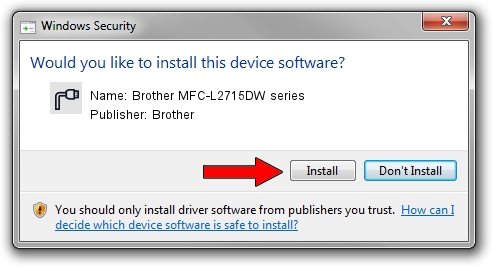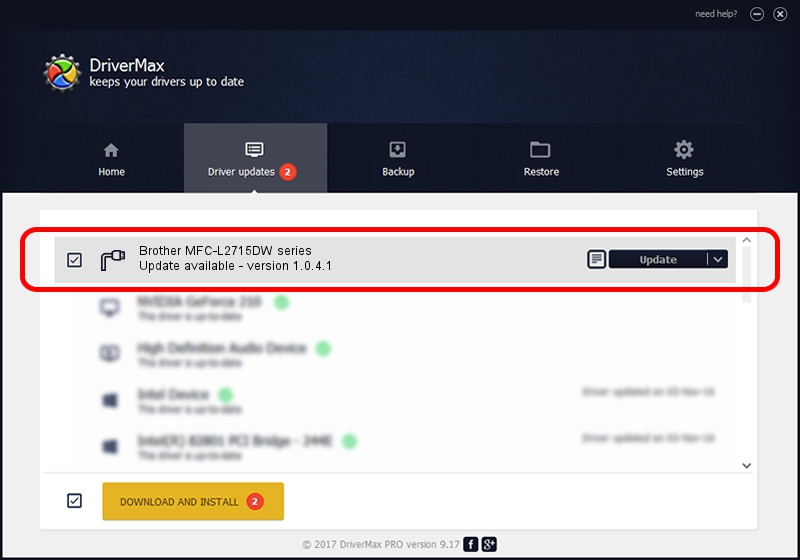Advertising seems to be blocked by your browser.
The ads help us provide this software and web site to you for free.
Please support our project by allowing our site to show ads.
Home /
Manufacturers /
Brother /
Brother MFC-L2715DW series /
USB/VID_04F9&PID_043C&MI_02 /
1.0.4.1 Sep 15, 2020
Brother Brother MFC-L2715DW series how to download and install the driver
Brother MFC-L2715DW series is a Ports hardware device. The developer of this driver was Brother. USB/VID_04F9&PID_043C&MI_02 is the matching hardware id of this device.
1. How to manually install Brother Brother MFC-L2715DW series driver
- Download the driver setup file for Brother Brother MFC-L2715DW series driver from the location below. This download link is for the driver version 1.0.4.1 dated 2020-09-15.
- Start the driver installation file from a Windows account with the highest privileges (rights). If your User Access Control (UAC) is enabled then you will have to accept of the driver and run the setup with administrative rights.
- Go through the driver setup wizard, which should be pretty easy to follow. The driver setup wizard will analyze your PC for compatible devices and will install the driver.
- Shutdown and restart your PC and enjoy the new driver, it is as simple as that.
Driver rating 3.9 stars out of 73053 votes.
2. How to install Brother Brother MFC-L2715DW series driver using DriverMax
The most important advantage of using DriverMax is that it will install the driver for you in just a few seconds and it will keep each driver up to date, not just this one. How easy can you install a driver using DriverMax? Let's see!
- Open DriverMax and click on the yellow button that says ~SCAN FOR DRIVER UPDATES NOW~. Wait for DriverMax to scan and analyze each driver on your computer.
- Take a look at the list of driver updates. Scroll the list down until you find the Brother Brother MFC-L2715DW series driver. Click on Update.
- Finished installing the driver!

Sep 4 2024 1:03PM / Written by Dan Armano for DriverMax
follow @danarm