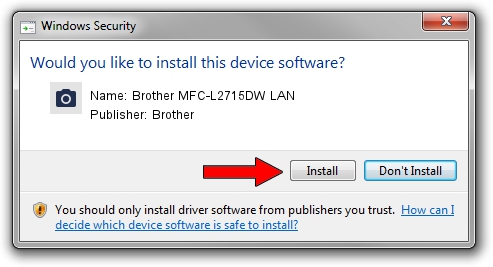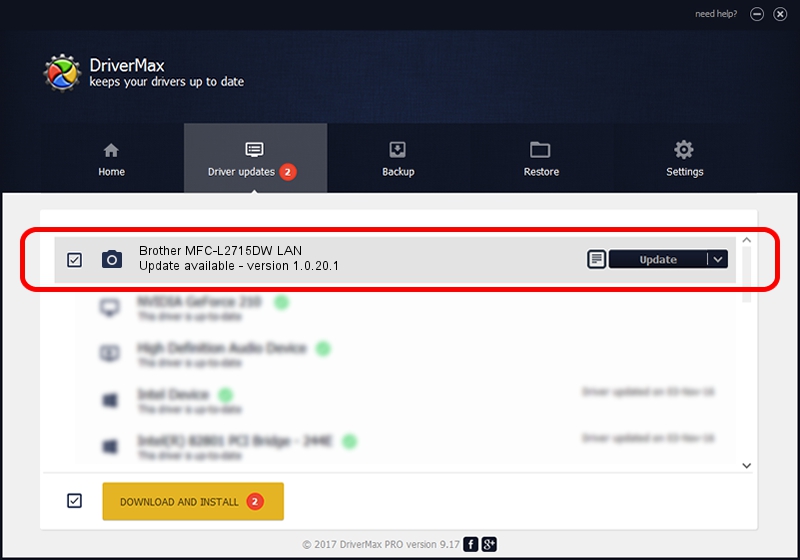Advertising seems to be blocked by your browser.
The ads help us provide this software and web site to you for free.
Please support our project by allowing our site to show ads.
Home /
Manufacturers /
Brother /
Brother MFC-L2715DW LAN /
VID_04F9&PID_043C&NETSCN /
1.0.20.1 Jul 20, 2021
Brother Brother MFC-L2715DW LAN how to download and install the driver
Brother MFC-L2715DW LAN is a Imaging Devices device. The Windows version of this driver was developed by Brother. The hardware id of this driver is VID_04F9&PID_043C&NETSCN.
1. Install Brother Brother MFC-L2715DW LAN driver manually
- You can download from the link below the driver setup file for the Brother Brother MFC-L2715DW LAN driver. The archive contains version 1.0.20.1 dated 2021-07-20 of the driver.
- Run the driver installer file from a user account with administrative rights. If your User Access Control (UAC) is enabled please accept of the driver and run the setup with administrative rights.
- Follow the driver setup wizard, which will guide you; it should be quite easy to follow. The driver setup wizard will scan your PC and will install the right driver.
- When the operation finishes shutdown and restart your computer in order to use the updated driver. It is as simple as that to install a Windows driver!
This driver was rated with an average of 4 stars by 80658 users.
2. How to use DriverMax to install Brother Brother MFC-L2715DW LAN driver
The advantage of using DriverMax is that it will install the driver for you in the easiest possible way and it will keep each driver up to date, not just this one. How easy can you install a driver with DriverMax? Let's see!
- Open DriverMax and push on the yellow button that says ~SCAN FOR DRIVER UPDATES NOW~. Wait for DriverMax to analyze each driver on your PC.
- Take a look at the list of driver updates. Search the list until you locate the Brother Brother MFC-L2715DW LAN driver. Click on Update.
- That's all, the driver is now installed!

Aug 15 2024 4:38AM / Written by Daniel Statescu for DriverMax
follow @DanielStatescu