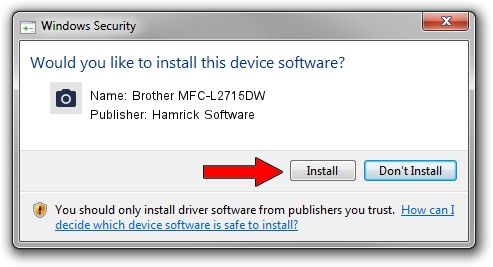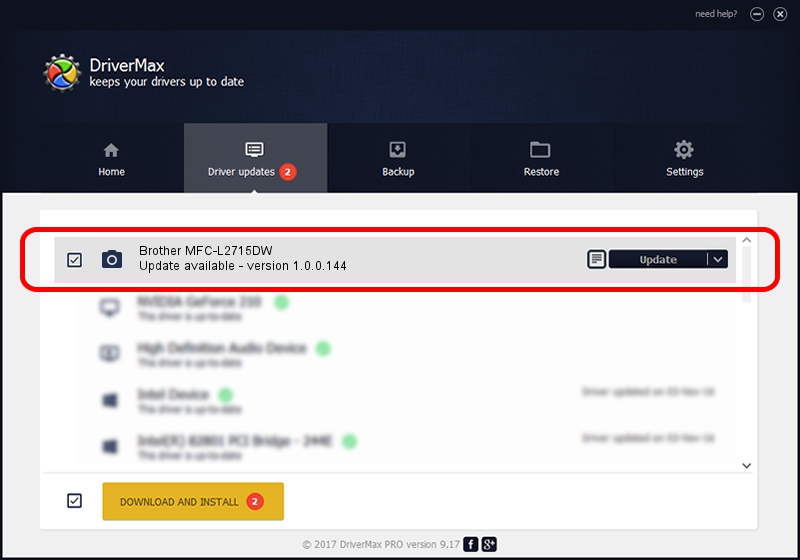Advertising seems to be blocked by your browser.
The ads help us provide this software and web site to you for free.
Please support our project by allowing our site to show ads.
Home /
Manufacturers /
Hamrick Software /
Brother MFC-L2715DW /
USB/Vid_04f9&Pid_043c&MI_01 /
1.0.0.144 Aug 21, 2006
Hamrick Software Brother MFC-L2715DW how to download and install the driver
Brother MFC-L2715DW is a Imaging Devices device. The developer of this driver was Hamrick Software. The hardware id of this driver is USB/Vid_04f9&Pid_043c&MI_01.
1. How to manually install Hamrick Software Brother MFC-L2715DW driver
- You can download from the link below the driver setup file for the Hamrick Software Brother MFC-L2715DW driver. The archive contains version 1.0.0.144 released on 2006-08-21 of the driver.
- Start the driver installer file from a user account with administrative rights. If your UAC (User Access Control) is enabled please confirm the installation of the driver and run the setup with administrative rights.
- Go through the driver setup wizard, which will guide you; it should be pretty easy to follow. The driver setup wizard will analyze your PC and will install the right driver.
- When the operation finishes restart your computer in order to use the updated driver. It is as simple as that to install a Windows driver!
This driver received an average rating of 3.1 stars out of 48095 votes.
2. How to install Hamrick Software Brother MFC-L2715DW driver using DriverMax
The most important advantage of using DriverMax is that it will setup the driver for you in the easiest possible way and it will keep each driver up to date, not just this one. How can you install a driver with DriverMax? Let's take a look!
- Start DriverMax and press on the yellow button that says ~SCAN FOR DRIVER UPDATES NOW~. Wait for DriverMax to analyze each driver on your PC.
- Take a look at the list of available driver updates. Scroll the list down until you find the Hamrick Software Brother MFC-L2715DW driver. Click on Update.
- That's all, the driver is now installed!

Sep 13 2024 3:10AM / Written by Daniel Statescu for DriverMax
follow @DanielStatescu