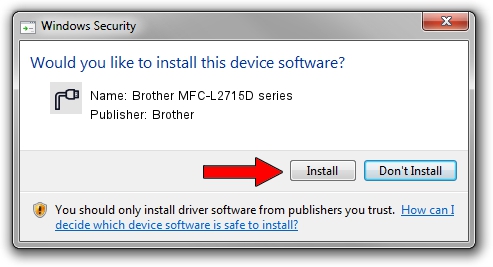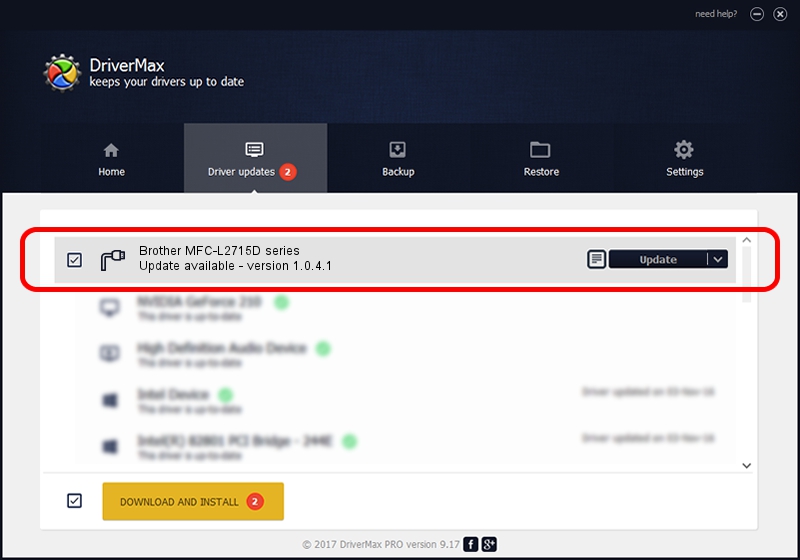Advertising seems to be blocked by your browser.
The ads help us provide this software and web site to you for free.
Please support our project by allowing our site to show ads.
Home /
Manufacturers /
Brother /
Brother MFC-L2715D series /
USB/VID_04F9&PID_0436&MI_02 /
1.0.4.1 Sep 15, 2020
Download and install Brother Brother MFC-L2715D series driver
Brother MFC-L2715D series is a Ports hardware device. This driver was developed by Brother. The hardware id of this driver is USB/VID_04F9&PID_0436&MI_02.
1. Manually install Brother Brother MFC-L2715D series driver
- Download the driver setup file for Brother Brother MFC-L2715D series driver from the location below. This download link is for the driver version 1.0.4.1 released on 2020-09-15.
- Run the driver setup file from a Windows account with the highest privileges (rights). If your User Access Control Service (UAC) is started then you will have to confirm the installation of the driver and run the setup with administrative rights.
- Go through the driver installation wizard, which should be pretty straightforward. The driver installation wizard will analyze your PC for compatible devices and will install the driver.
- Restart your PC and enjoy the new driver, as you can see it was quite smple.
Driver rating 3.2 stars out of 73092 votes.
2. The easy way: using DriverMax to install Brother Brother MFC-L2715D series driver
The advantage of using DriverMax is that it will install the driver for you in just a few seconds and it will keep each driver up to date. How can you install a driver with DriverMax? Let's take a look!
- Start DriverMax and push on the yellow button named ~SCAN FOR DRIVER UPDATES NOW~. Wait for DriverMax to analyze each driver on your computer.
- Take a look at the list of driver updates. Scroll the list down until you find the Brother Brother MFC-L2715D series driver. Click the Update button.
- That's all, the driver is now installed!

Sep 4 2024 1:01PM / Written by Dan Armano for DriverMax
follow @danarm