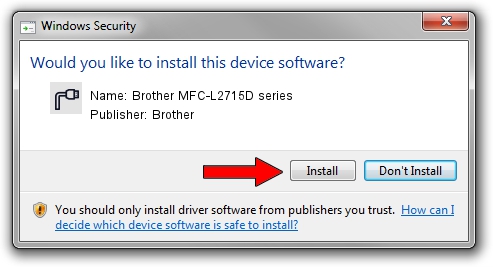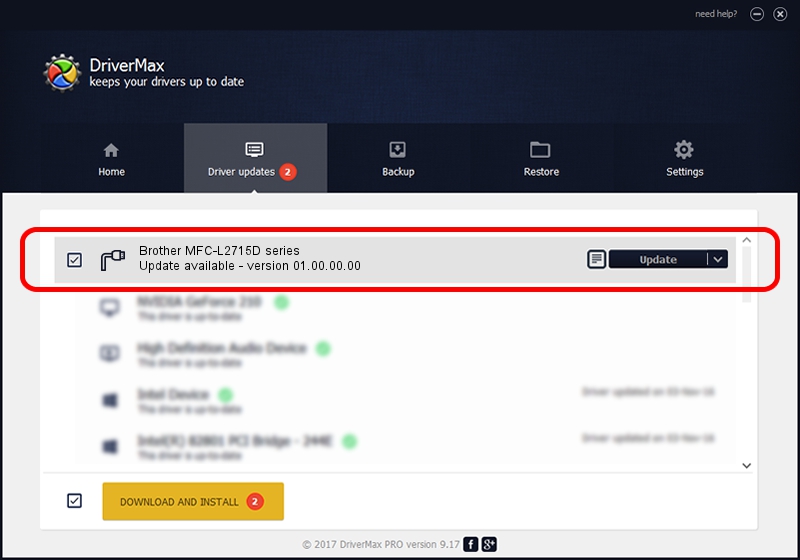Advertising seems to be blocked by your browser.
The ads help us provide this software and web site to you for free.
Please support our project by allowing our site to show ads.
Home /
Manufacturers /
Brother /
Brother MFC-L2715D series /
USB/VID_04F9&PID_0436&MI_02 /
01.00.00.00 Jan 27, 2017
Brother Brother MFC-L2715D series - two ways of downloading and installing the driver
Brother MFC-L2715D series is a Ports device. This Windows driver was developed by Brother. USB/VID_04F9&PID_0436&MI_02 is the matching hardware id of this device.
1. How to manually install Brother Brother MFC-L2715D series driver
- Download the driver setup file for Brother Brother MFC-L2715D series driver from the link below. This is the download link for the driver version 01.00.00.00 dated 2017-01-27.
- Start the driver setup file from a Windows account with the highest privileges (rights). If your User Access Control (UAC) is running then you will have to confirm the installation of the driver and run the setup with administrative rights.
- Go through the driver installation wizard, which should be quite easy to follow. The driver installation wizard will scan your PC for compatible devices and will install the driver.
- Restart your PC and enjoy the new driver, as you can see it was quite smple.
This driver received an average rating of 4 stars out of 51077 votes.
2. Installing the Brother Brother MFC-L2715D series driver using DriverMax: the easy way
The most important advantage of using DriverMax is that it will setup the driver for you in the easiest possible way and it will keep each driver up to date. How easy can you install a driver using DriverMax? Let's see!
- Start DriverMax and click on the yellow button that says ~SCAN FOR DRIVER UPDATES NOW~. Wait for DriverMax to analyze each driver on your PC.
- Take a look at the list of driver updates. Search the list until you locate the Brother Brother MFC-L2715D series driver. Click on Update.
- That's all, the driver is now installed!

Sep 9 2024 2:29AM / Written by Daniel Statescu for DriverMax
follow @DanielStatescu