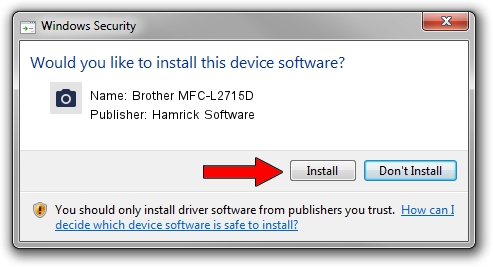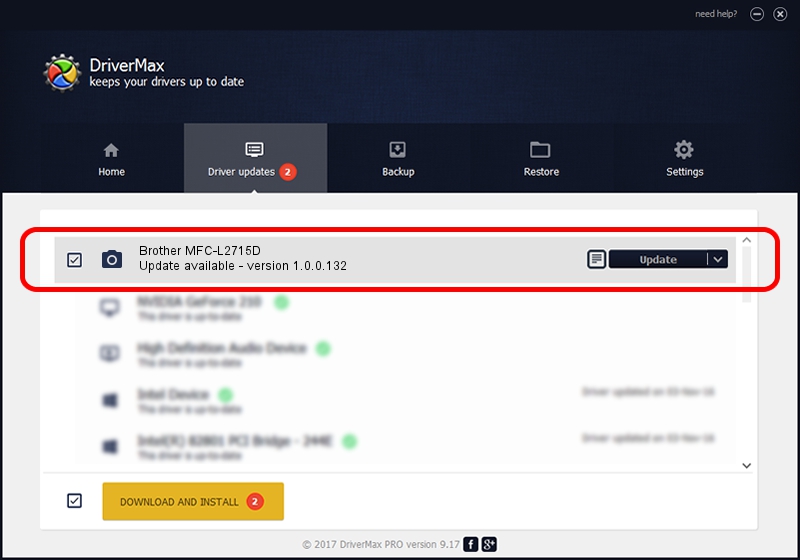Advertising seems to be blocked by your browser.
The ads help us provide this software and web site to you for free.
Please support our project by allowing our site to show ads.
Home /
Manufacturers /
Hamrick Software /
Brother MFC-L2715D /
USB/Vid_04f9&Pid_0436&MI_01 /
1.0.0.132 Aug 21, 2006
Hamrick Software Brother MFC-L2715D how to download and install the driver
Brother MFC-L2715D is a Imaging Devices device. This driver was developed by Hamrick Software. In order to make sure you are downloading the exact right driver the hardware id is USB/Vid_04f9&Pid_0436&MI_01.
1. How to manually install Hamrick Software Brother MFC-L2715D driver
- Download the setup file for Hamrick Software Brother MFC-L2715D driver from the link below. This is the download link for the driver version 1.0.0.132 released on 2006-08-21.
- Run the driver setup file from a Windows account with administrative rights. If your User Access Control Service (UAC) is running then you will have to confirm the installation of the driver and run the setup with administrative rights.
- Go through the driver installation wizard, which should be quite straightforward. The driver installation wizard will scan your PC for compatible devices and will install the driver.
- Shutdown and restart your PC and enjoy the new driver, as you can see it was quite smple.
This driver was rated with an average of 3.8 stars by 21713 users.
2. Installing the Hamrick Software Brother MFC-L2715D driver using DriverMax: the easy way
The advantage of using DriverMax is that it will install the driver for you in the easiest possible way and it will keep each driver up to date, not just this one. How easy can you install a driver with DriverMax? Let's take a look!
- Open DriverMax and press on the yellow button that says ~SCAN FOR DRIVER UPDATES NOW~. Wait for DriverMax to scan and analyze each driver on your PC.
- Take a look at the list of available driver updates. Scroll the list down until you locate the Hamrick Software Brother MFC-L2715D driver. Click on Update.
- That's all, the driver is now installed!

Sep 8 2024 11:03PM / Written by Dan Armano for DriverMax
follow @danarm