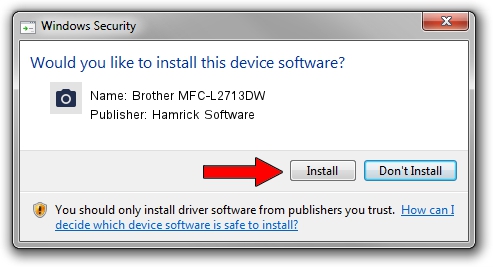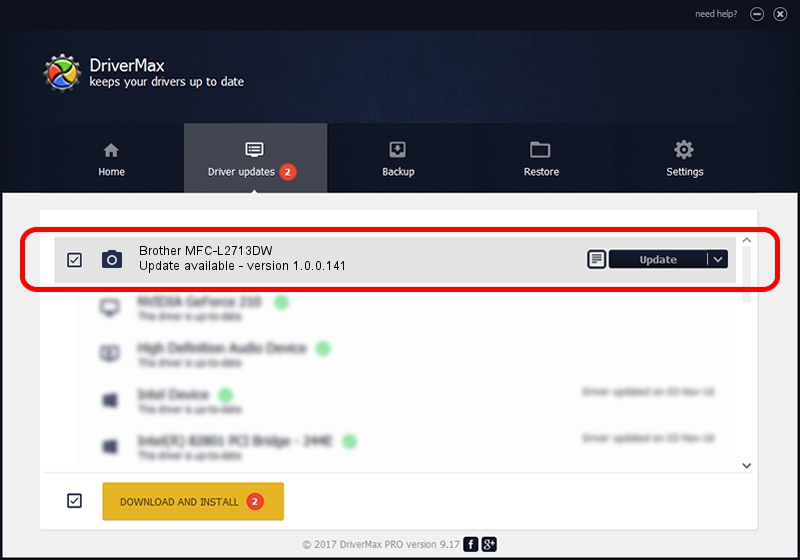Advertising seems to be blocked by your browser.
The ads help us provide this software and web site to you for free.
Please support our project by allowing our site to show ads.
Home /
Manufacturers /
Hamrick Software /
Brother MFC-L2713DW /
USB/Vid_04f9&Pid_0435&MI_01 /
1.0.0.141 Aug 21, 2006
Hamrick Software Brother MFC-L2713DW how to download and install the driver
Brother MFC-L2713DW is a Imaging Devices device. This driver was developed by Hamrick Software. USB/Vid_04f9&Pid_0435&MI_01 is the matching hardware id of this device.
1. Manually install Hamrick Software Brother MFC-L2713DW driver
- You can download from the link below the driver installer file for the Hamrick Software Brother MFC-L2713DW driver. The archive contains version 1.0.0.141 dated 2006-08-21 of the driver.
- Start the driver installer file from a user account with administrative rights. If your UAC (User Access Control) is enabled please accept of the driver and run the setup with administrative rights.
- Go through the driver installation wizard, which will guide you; it should be pretty easy to follow. The driver installation wizard will scan your PC and will install the right driver.
- When the operation finishes shutdown and restart your PC in order to use the updated driver. As you can see it was quite smple to install a Windows driver!
This driver was installed by many users and received an average rating of 3.9 stars out of 61376 votes.
2. The easy way: using DriverMax to install Hamrick Software Brother MFC-L2713DW driver
The advantage of using DriverMax is that it will setup the driver for you in just a few seconds and it will keep each driver up to date. How can you install a driver with DriverMax? Let's see!
- Start DriverMax and push on the yellow button that says ~SCAN FOR DRIVER UPDATES NOW~. Wait for DriverMax to analyze each driver on your computer.
- Take a look at the list of detected driver updates. Scroll the list down until you find the Hamrick Software Brother MFC-L2713DW driver. Click on Update.
- Finished installing the driver!

Sep 1 2024 12:17PM / Written by Daniel Statescu for DriverMax
follow @DanielStatescu