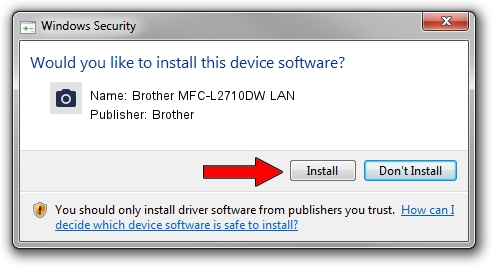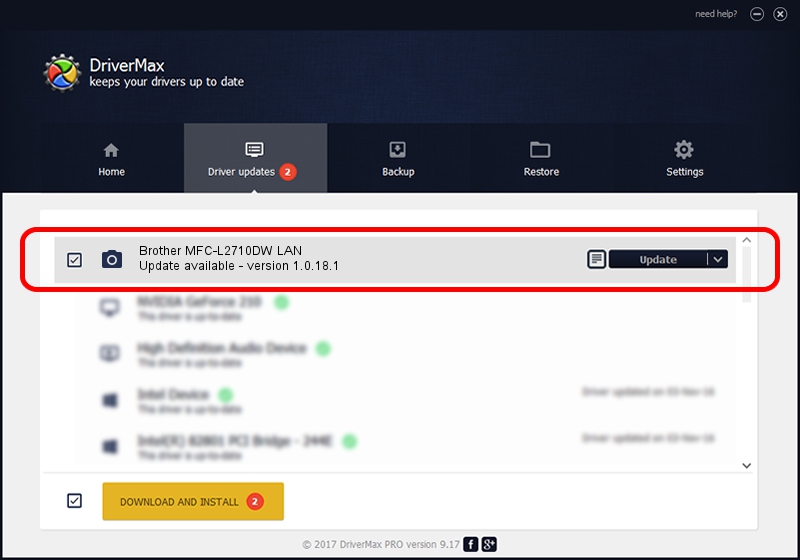Advertising seems to be blocked by your browser.
The ads help us provide this software and web site to you for free.
Please support our project by allowing our site to show ads.
Home /
Manufacturers /
Brother /
Brother MFC-L2710DW LAN /
VID_04F9&PID_0434&NETSCN /
1.0.18.1 Feb 03, 2020
Brother Brother MFC-L2710DW LAN how to download and install the driver
Brother MFC-L2710DW LAN is a Imaging Devices device. This driver was developed by Brother. The hardware id of this driver is VID_04F9&PID_0434&NETSCN.
1. Manually install Brother Brother MFC-L2710DW LAN driver
- Download the driver setup file for Brother Brother MFC-L2710DW LAN driver from the link below. This is the download link for the driver version 1.0.18.1 released on 2020-02-03.
- Start the driver installation file from a Windows account with the highest privileges (rights). If your UAC (User Access Control) is started then you will have to accept of the driver and run the setup with administrative rights.
- Go through the driver installation wizard, which should be pretty easy to follow. The driver installation wizard will scan your PC for compatible devices and will install the driver.
- Shutdown and restart your PC and enjoy the fresh driver, it is as simple as that.
Driver rating 3.5 stars out of 71485 votes.
2. The easy way: using DriverMax to install Brother Brother MFC-L2710DW LAN driver
The advantage of using DriverMax is that it will setup the driver for you in the easiest possible way and it will keep each driver up to date, not just this one. How easy can you install a driver with DriverMax? Let's take a look!
- Open DriverMax and click on the yellow button named ~SCAN FOR DRIVER UPDATES NOW~. Wait for DriverMax to analyze each driver on your computer.
- Take a look at the list of driver updates. Scroll the list down until you locate the Brother Brother MFC-L2710DW LAN driver. Click on Update.
- That's it, you installed your first driver!

Aug 31 2024 1:21PM / Written by Daniel Statescu for DriverMax
follow @DanielStatescu