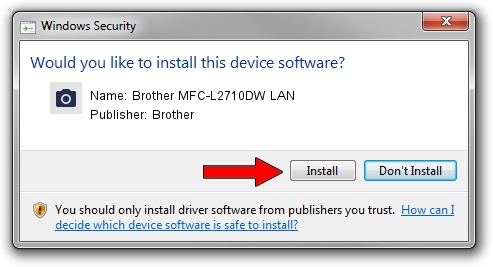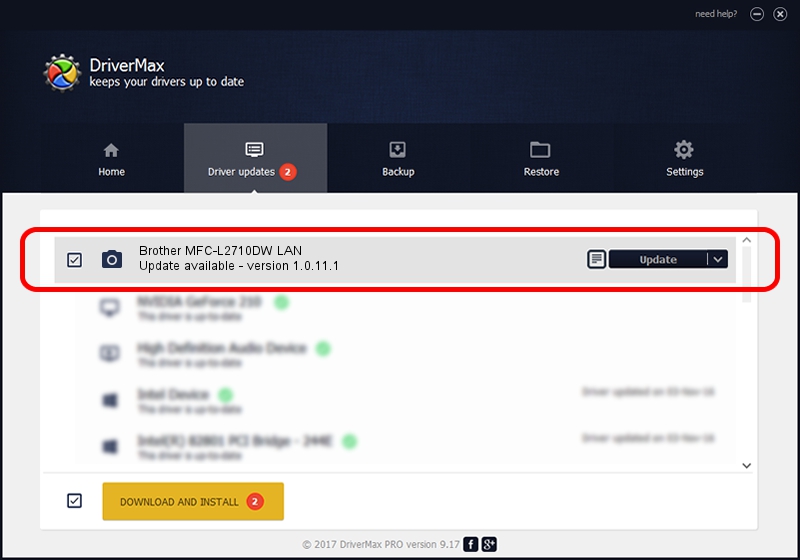Advertising seems to be blocked by your browser.
The ads help us provide this software and web site to you for free.
Please support our project by allowing our site to show ads.
Home /
Manufacturers /
Brother /
Brother MFC-L2710DW LAN /
VID_04F9&PID_0434&NETSCN /
1.0.11.1 May 10, 2017
Brother Brother MFC-L2710DW LAN how to download and install the driver
Brother MFC-L2710DW LAN is a Imaging Devices hardware device. The developer of this driver was Brother. The hardware id of this driver is VID_04F9&PID_0434&NETSCN.
1. How to manually install Brother Brother MFC-L2710DW LAN driver
- Download the driver setup file for Brother Brother MFC-L2710DW LAN driver from the location below. This is the download link for the driver version 1.0.11.1 dated 2017-05-10.
- Start the driver installation file from a Windows account with administrative rights. If your User Access Control (UAC) is running then you will have to confirm the installation of the driver and run the setup with administrative rights.
- Follow the driver setup wizard, which should be pretty easy to follow. The driver setup wizard will analyze your PC for compatible devices and will install the driver.
- Restart your PC and enjoy the new driver, as you can see it was quite smple.
This driver received an average rating of 3.2 stars out of 49222 votes.
2. Installing the Brother Brother MFC-L2710DW LAN driver using DriverMax: the easy way
The advantage of using DriverMax is that it will install the driver for you in just a few seconds and it will keep each driver up to date. How easy can you install a driver with DriverMax? Let's see!
- Start DriverMax and press on the yellow button named ~SCAN FOR DRIVER UPDATES NOW~. Wait for DriverMax to scan and analyze each driver on your computer.
- Take a look at the list of detected driver updates. Search the list until you find the Brother Brother MFC-L2710DW LAN driver. Click on Update.
- That's all, the driver is now installed!

Sep 9 2024 2:38AM / Written by Dan Armano for DriverMax
follow @danarm