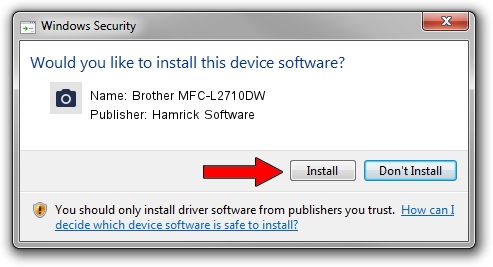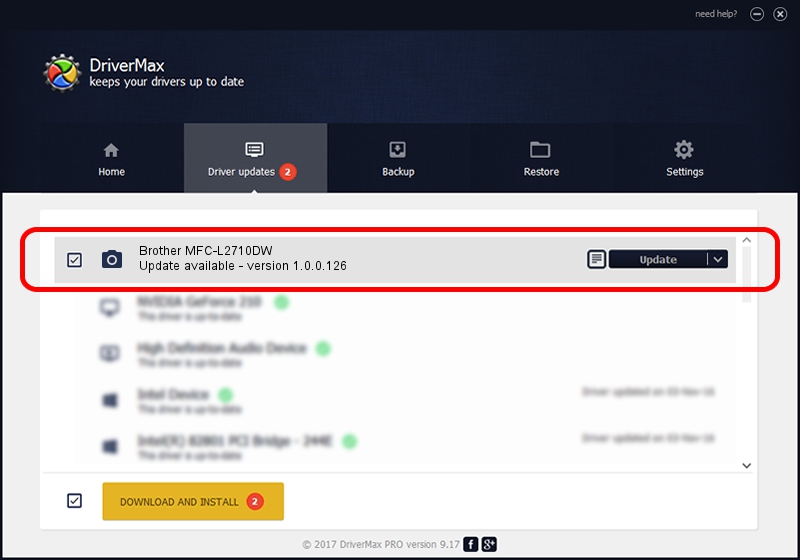Advertising seems to be blocked by your browser.
The ads help us provide this software and web site to you for free.
Please support our project by allowing our site to show ads.
Home /
Manufacturers /
Hamrick Software /
Brother MFC-L2710DW /
USB/Vid_04f9&Pid_0434&MI_01 /
1.0.0.126 Aug 21, 2006
Driver for Hamrick Software Brother MFC-L2710DW - downloading and installing it
Brother MFC-L2710DW is a Imaging Devices hardware device. The Windows version of this driver was developed by Hamrick Software. The hardware id of this driver is USB/Vid_04f9&Pid_0434&MI_01.
1. How to manually install Hamrick Software Brother MFC-L2710DW driver
- Download the setup file for Hamrick Software Brother MFC-L2710DW driver from the link below. This download link is for the driver version 1.0.0.126 released on 2006-08-21.
- Start the driver setup file from a Windows account with the highest privileges (rights). If your UAC (User Access Control) is started then you will have to confirm the installation of the driver and run the setup with administrative rights.
- Follow the driver installation wizard, which should be pretty straightforward. The driver installation wizard will scan your PC for compatible devices and will install the driver.
- Shutdown and restart your computer and enjoy the new driver, as you can see it was quite smple.
Driver rating 3.7 stars out of 81682 votes.
2. The easy way: using DriverMax to install Hamrick Software Brother MFC-L2710DW driver
The advantage of using DriverMax is that it will install the driver for you in the easiest possible way and it will keep each driver up to date. How can you install a driver using DriverMax? Let's take a look!
- Start DriverMax and click on the yellow button that says ~SCAN FOR DRIVER UPDATES NOW~. Wait for DriverMax to scan and analyze each driver on your PC.
- Take a look at the list of driver updates. Search the list until you find the Hamrick Software Brother MFC-L2710DW driver. Click the Update button.
- That's it, you installed your first driver!

Aug 29 2024 7:18AM / Written by Dan Armano for DriverMax
follow @danarm