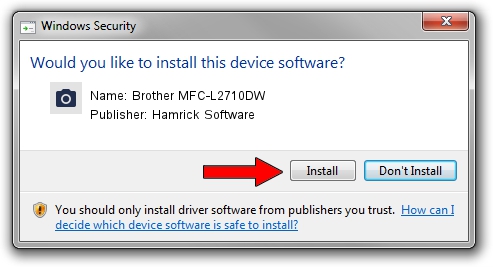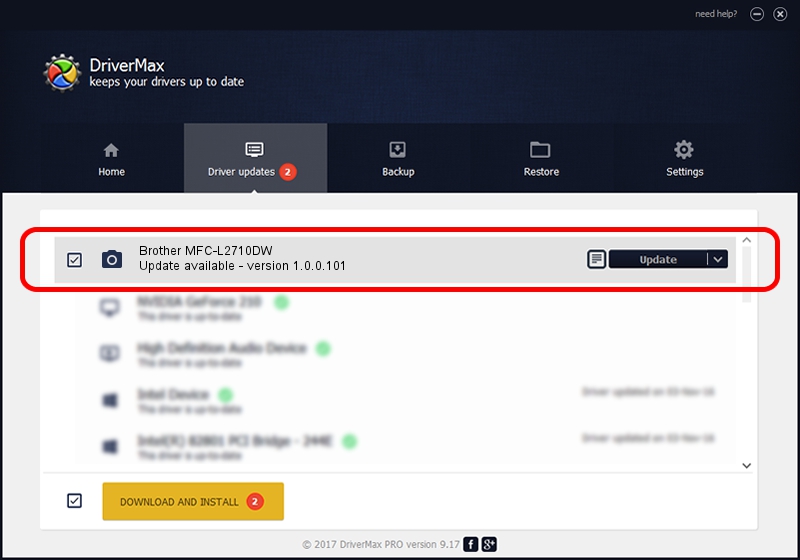Advertising seems to be blocked by your browser.
The ads help us provide this software and web site to you for free.
Please support our project by allowing our site to show ads.
Home /
Manufacturers /
Hamrick Software /
Brother MFC-L2710DW /
USB/Vid_04f9&Pid_0434&MI_01 /
1.0.0.101 Aug 21, 2006
Hamrick Software Brother MFC-L2710DW - two ways of downloading and installing the driver
Brother MFC-L2710DW is a Imaging Devices device. This driver was developed by Hamrick Software. USB/Vid_04f9&Pid_0434&MI_01 is the matching hardware id of this device.
1. Hamrick Software Brother MFC-L2710DW driver - how to install it manually
- Download the driver setup file for Hamrick Software Brother MFC-L2710DW driver from the link below. This is the download link for the driver version 1.0.0.101 dated 2006-08-21.
- Run the driver installation file from a Windows account with administrative rights. If your UAC (User Access Control) is started then you will have to accept of the driver and run the setup with administrative rights.
- Go through the driver installation wizard, which should be pretty easy to follow. The driver installation wizard will scan your PC for compatible devices and will install the driver.
- Restart your PC and enjoy the fresh driver, as you can see it was quite smple.
This driver was installed by many users and received an average rating of 3 stars out of 87555 votes.
2. How to use DriverMax to install Hamrick Software Brother MFC-L2710DW driver
The most important advantage of using DriverMax is that it will setup the driver for you in just a few seconds and it will keep each driver up to date, not just this one. How can you install a driver using DriverMax? Let's follow a few steps!
- Start DriverMax and push on the yellow button named ~SCAN FOR DRIVER UPDATES NOW~. Wait for DriverMax to analyze each driver on your computer.
- Take a look at the list of detected driver updates. Scroll the list down until you find the Hamrick Software Brother MFC-L2710DW driver. Click on Update.
- Finished installing the driver!

Sep 4 2024 8:09AM / Written by Andreea Kartman for DriverMax
follow @DeeaKartman