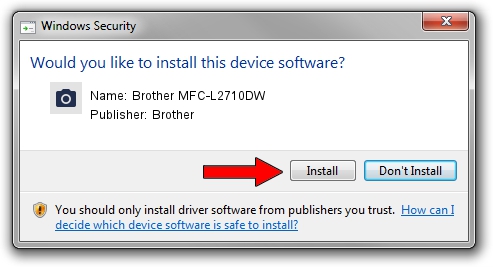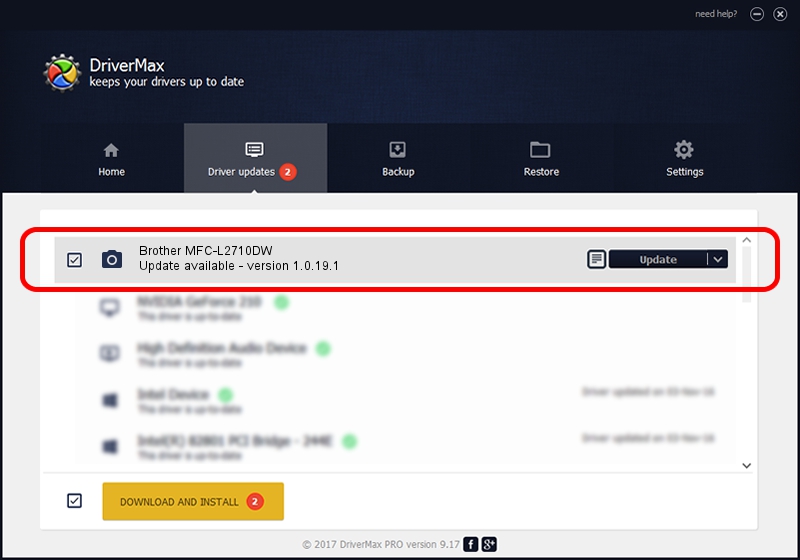Advertising seems to be blocked by your browser.
The ads help us provide this software and web site to you for free.
Please support our project by allowing our site to show ads.
Home /
Manufacturers /
Brother /
Brother MFC-L2710DW /
USB/VID_04F9&PID_0434&MI_01 /
1.0.19.1 Sep 10, 2020
Brother Brother MFC-L2710DW driver download and installation
Brother MFC-L2710DW is a Imaging Devices hardware device. The developer of this driver was Brother. In order to make sure you are downloading the exact right driver the hardware id is USB/VID_04F9&PID_0434&MI_01.
1. Brother Brother MFC-L2710DW driver - how to install it manually
- Download the setup file for Brother Brother MFC-L2710DW driver from the link below. This download link is for the driver version 1.0.19.1 dated 2020-09-10.
- Start the driver installation file from a Windows account with the highest privileges (rights). If your UAC (User Access Control) is running then you will have to accept of the driver and run the setup with administrative rights.
- Go through the driver setup wizard, which should be quite easy to follow. The driver setup wizard will scan your PC for compatible devices and will install the driver.
- Restart your PC and enjoy the updated driver, as you can see it was quite smple.
This driver was rated with an average of 4 stars by 11205 users.
2. Using DriverMax to install Brother Brother MFC-L2710DW driver
The advantage of using DriverMax is that it will setup the driver for you in the easiest possible way and it will keep each driver up to date, not just this one. How can you install a driver with DriverMax? Let's see!
- Open DriverMax and push on the yellow button that says ~SCAN FOR DRIVER UPDATES NOW~. Wait for DriverMax to scan and analyze each driver on your PC.
- Take a look at the list of driver updates. Scroll the list down until you locate the Brother Brother MFC-L2710DW driver. Click the Update button.
- Finished installing the driver!