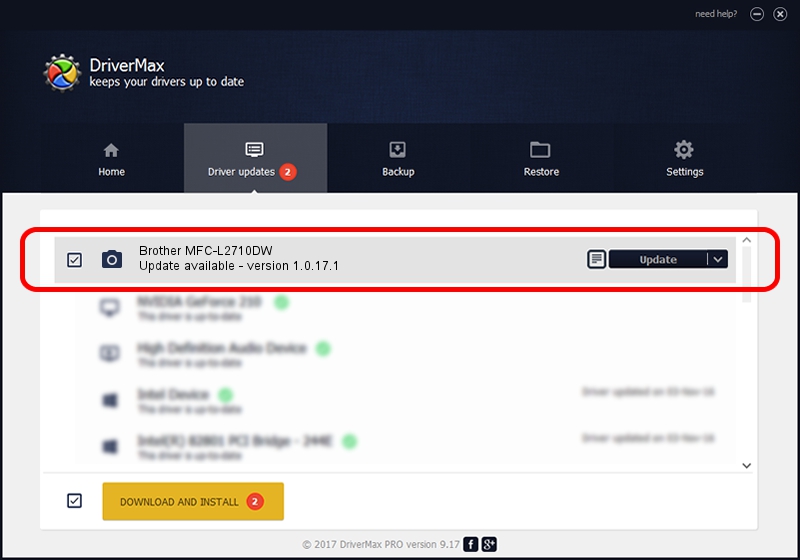Advertising seems to be blocked by your browser.
The ads help us provide this software and web site to you for free.
Please support our project by allowing our site to show ads.
Home /
Manufacturers /
Brother /
Brother MFC-L2710DW /
USB/VID_04F9&PID_0434&MI_01 /
1.0.17.1 Oct 26, 2018
Brother Brother MFC-L2710DW how to download and install the driver
Brother MFC-L2710DW is a Imaging Devices hardware device. This Windows driver was developed by Brother. USB/VID_04F9&PID_0434&MI_01 is the matching hardware id of this device.
1. How to manually install Brother Brother MFC-L2710DW driver
- You can download from the link below the driver installer file for the Brother Brother MFC-L2710DW driver. The archive contains version 1.0.17.1 released on 2018-10-26 of the driver.
- Run the driver installer file from a user account with administrative rights. If your User Access Control Service (UAC) is running please accept of the driver and run the setup with administrative rights.
- Go through the driver setup wizard, which will guide you; it should be pretty easy to follow. The driver setup wizard will scan your PC and will install the right driver.
- When the operation finishes restart your computer in order to use the updated driver. It is as simple as that to install a Windows driver!
Driver rating 3.1 stars out of 68551 votes.
2. How to install Brother Brother MFC-L2710DW driver using DriverMax
The advantage of using DriverMax is that it will install the driver for you in the easiest possible way and it will keep each driver up to date. How easy can you install a driver using DriverMax? Let's follow a few steps!
- Open DriverMax and press on the yellow button that says ~SCAN FOR DRIVER UPDATES NOW~. Wait for DriverMax to scan and analyze each driver on your computer.
- Take a look at the list of driver updates. Search the list until you locate the Brother Brother MFC-L2710DW driver. Click the Update button.
- Finished installing the driver!

Aug 28 2024 10:26PM / Written by Andreea Kartman for DriverMax
follow @DeeaKartman