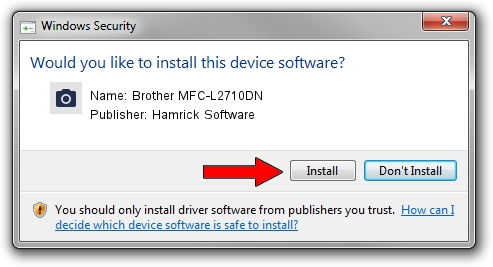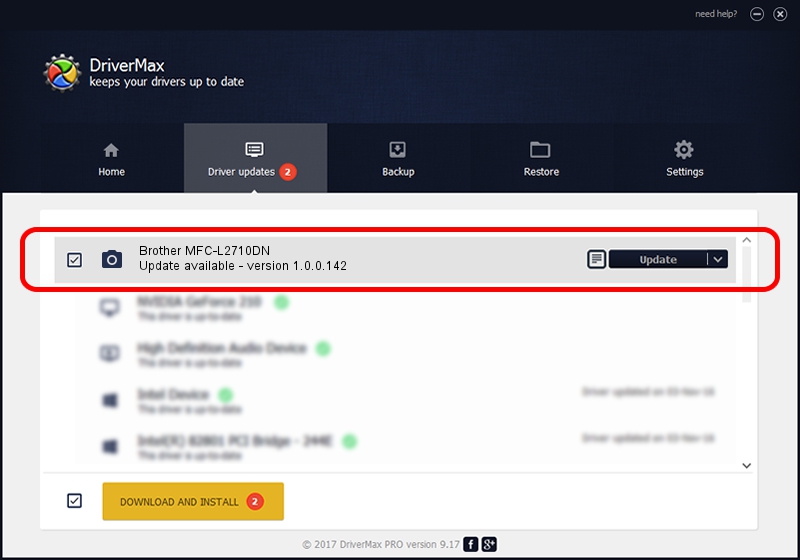Advertising seems to be blocked by your browser.
The ads help us provide this software and web site to you for free.
Please support our project by allowing our site to show ads.
Home /
Manufacturers /
Hamrick Software /
Brother MFC-L2710DN /
USB/Vid_04f9&Pid_0433&MI_01 /
1.0.0.142 Aug 21, 2006
Driver for Hamrick Software Brother MFC-L2710DN - downloading and installing it
Brother MFC-L2710DN is a Imaging Devices hardware device. The developer of this driver was Hamrick Software. USB/Vid_04f9&Pid_0433&MI_01 is the matching hardware id of this device.
1. Install Hamrick Software Brother MFC-L2710DN driver manually
- Download the setup file for Hamrick Software Brother MFC-L2710DN driver from the location below. This is the download link for the driver version 1.0.0.142 dated 2006-08-21.
- Start the driver installation file from a Windows account with the highest privileges (rights). If your User Access Control (UAC) is enabled then you will have to accept of the driver and run the setup with administrative rights.
- Follow the driver installation wizard, which should be pretty easy to follow. The driver installation wizard will analyze your PC for compatible devices and will install the driver.
- Shutdown and restart your computer and enjoy the new driver, it is as simple as that.
Driver rating 3.5 stars out of 17211 votes.
2. How to use DriverMax to install Hamrick Software Brother MFC-L2710DN driver
The most important advantage of using DriverMax is that it will install the driver for you in the easiest possible way and it will keep each driver up to date. How can you install a driver with DriverMax? Let's take a look!
- Start DriverMax and press on the yellow button that says ~SCAN FOR DRIVER UPDATES NOW~. Wait for DriverMax to scan and analyze each driver on your PC.
- Take a look at the list of available driver updates. Search the list until you locate the Hamrick Software Brother MFC-L2710DN driver. Click on Update.
- That's it, you installed your first driver!

Sep 9 2024 7:28PM / Written by Andreea Kartman for DriverMax
follow @DeeaKartman