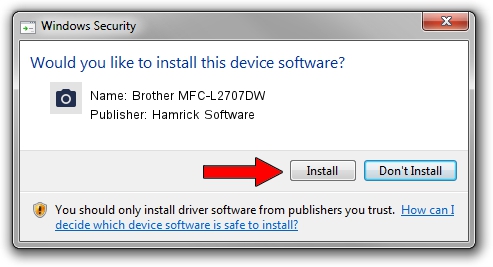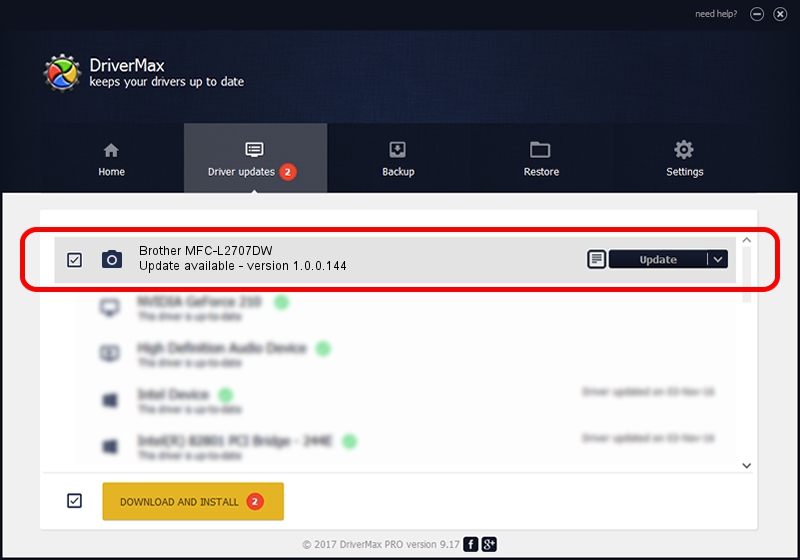Advertising seems to be blocked by your browser.
The ads help us provide this software and web site to you for free.
Please support our project by allowing our site to show ads.
Home /
Manufacturers /
Hamrick Software /
Brother MFC-L2707DW /
USB/Vid_04f9&Pid_03e1&MI_01 /
1.0.0.144 Aug 21, 2006
Hamrick Software Brother MFC-L2707DW - two ways of downloading and installing the driver
Brother MFC-L2707DW is a Imaging Devices device. This driver was developed by Hamrick Software. In order to make sure you are downloading the exact right driver the hardware id is USB/Vid_04f9&Pid_03e1&MI_01.
1. Install Hamrick Software Brother MFC-L2707DW driver manually
- Download the setup file for Hamrick Software Brother MFC-L2707DW driver from the location below. This download link is for the driver version 1.0.0.144 dated 2006-08-21.
- Start the driver installation file from a Windows account with administrative rights. If your User Access Control (UAC) is started then you will have to accept of the driver and run the setup with administrative rights.
- Go through the driver setup wizard, which should be pretty easy to follow. The driver setup wizard will scan your PC for compatible devices and will install the driver.
- Restart your computer and enjoy the updated driver, as you can see it was quite smple.
Driver rating 3 stars out of 47611 votes.
2. Installing the Hamrick Software Brother MFC-L2707DW driver using DriverMax: the easy way
The advantage of using DriverMax is that it will install the driver for you in just a few seconds and it will keep each driver up to date, not just this one. How easy can you install a driver using DriverMax? Let's take a look!
- Open DriverMax and press on the yellow button that says ~SCAN FOR DRIVER UPDATES NOW~. Wait for DriverMax to analyze each driver on your PC.
- Take a look at the list of available driver updates. Scroll the list down until you find the Hamrick Software Brother MFC-L2707DW driver. Click on Update.
- Finished installing the driver!

Sep 13 2024 2:55AM / Written by Andreea Kartman for DriverMax
follow @DeeaKartman