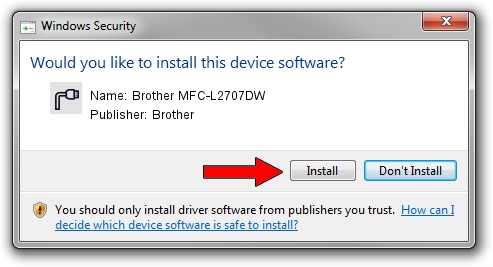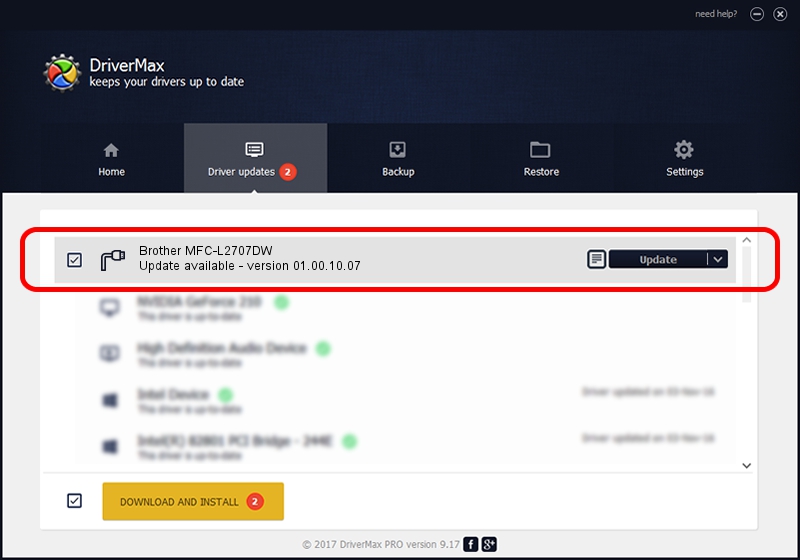Advertising seems to be blocked by your browser.
The ads help us provide this software and web site to you for free.
Please support our project by allowing our site to show ads.
Home /
Manufacturers /
Brother /
Brother MFC-L2707DW /
USB/VID_04F9&PID_03E1&MI_02 /
01.00.10.07 Sep 05, 2016
Brother Brother MFC-L2707DW how to download and install the driver
Brother MFC-L2707DW is a Ports device. The Windows version of this driver was developed by Brother. USB/VID_04F9&PID_03E1&MI_02 is the matching hardware id of this device.
1. Manually install Brother Brother MFC-L2707DW driver
- You can download from the link below the driver installer file for the Brother Brother MFC-L2707DW driver. The archive contains version 01.00.10.07 dated 2016-09-05 of the driver.
- Start the driver installer file from a user account with the highest privileges (rights). If your User Access Control Service (UAC) is started please confirm the installation of the driver and run the setup with administrative rights.
- Go through the driver setup wizard, which will guide you; it should be quite easy to follow. The driver setup wizard will scan your PC and will install the right driver.
- When the operation finishes shutdown and restart your computer in order to use the updated driver. As you can see it was quite smple to install a Windows driver!
Size of this driver: 5232911 bytes (4.99 MB)
This driver was installed by many users and received an average rating of 4.9 stars out of 98561 votes.
This driver is fully compatible with the following versions of Windows:
- This driver works on Windows XP 64 bits
- This driver works on Windows Vista 64 bits
- This driver works on Windows 7 64 bits
- This driver works on Windows 8 64 bits
- This driver works on Windows 8.1 64 bits
- This driver works on Windows 10 64 bits
- This driver works on Windows 11 64 bits
2. Installing the Brother Brother MFC-L2707DW driver using DriverMax: the easy way
The advantage of using DriverMax is that it will install the driver for you in just a few seconds and it will keep each driver up to date. How easy can you install a driver with DriverMax? Let's follow a few steps!
- Open DriverMax and press on the yellow button named ~SCAN FOR DRIVER UPDATES NOW~. Wait for DriverMax to analyze each driver on your PC.
- Take a look at the list of detected driver updates. Search the list until you find the Brother Brother MFC-L2707DW driver. Click on Update.
- That's it, you installed your first driver!

Jun 5 2024 10:43PM / Written by Andreea Kartman for DriverMax
follow @DeeaKartman